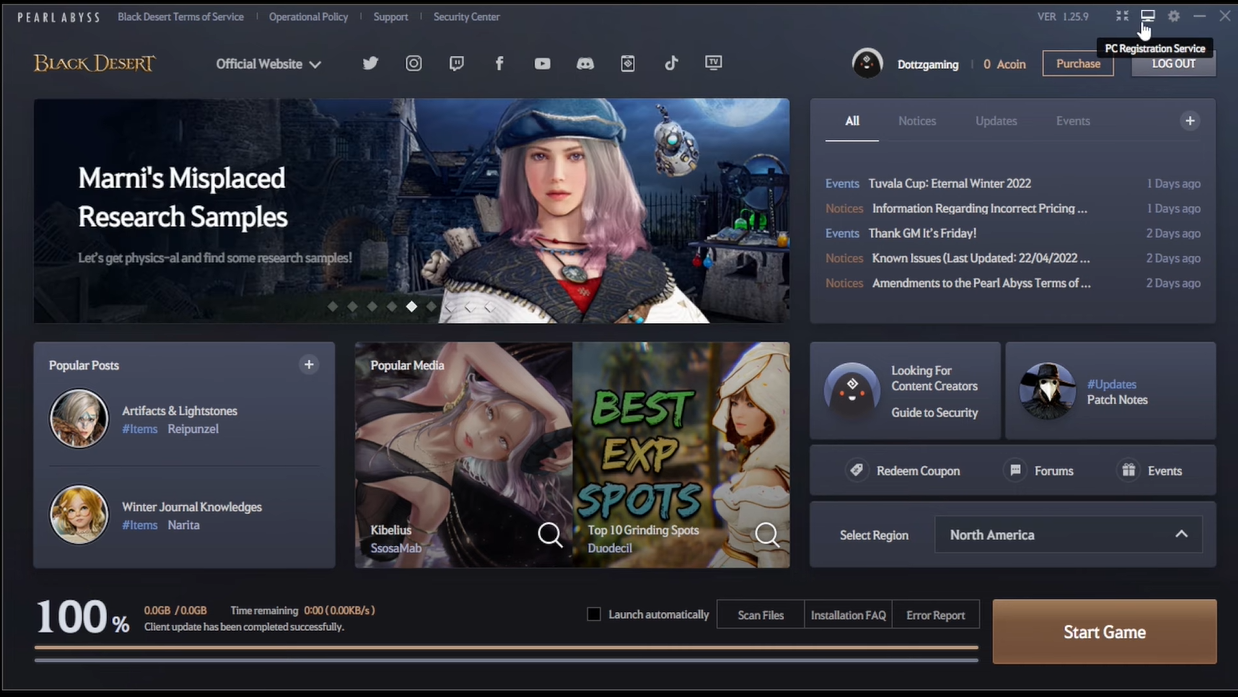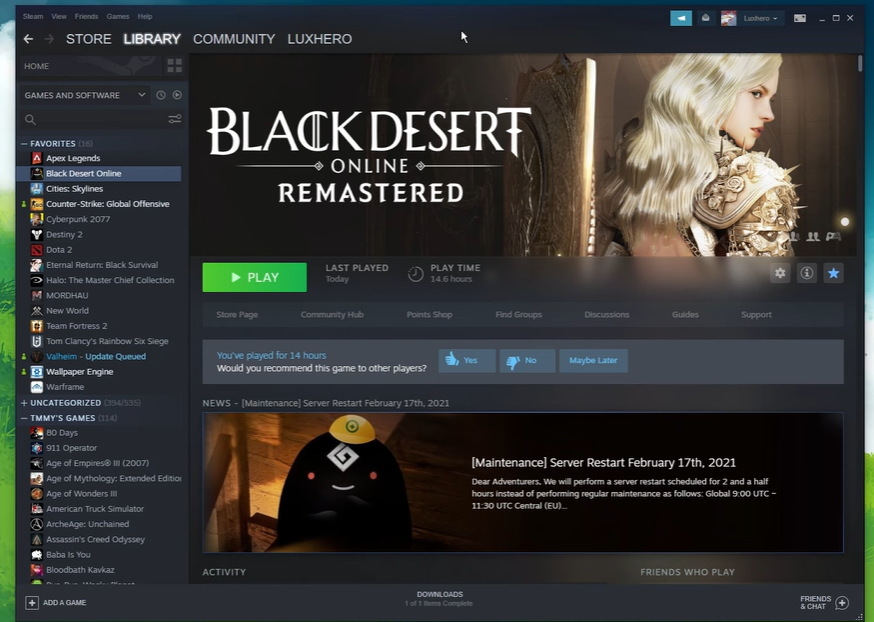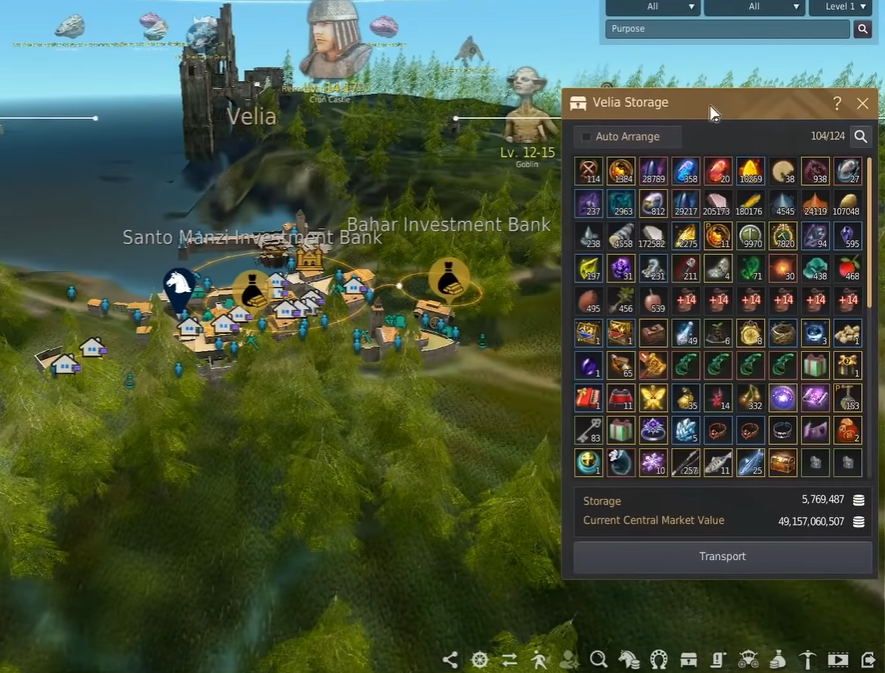Nothing is more annoying than being in the middle of an adventure and suddenly seeing this message: “Connection with the server has been lost” on Black Desert. Worse, all attempts to rejoin the server prove futile. Not to worry, because resident gamers will walk you through resolving this issue easily.
Fix #1: Relog After a Few Minutes
When you run into these kinds of errors, do not panic. One thing or the other just went wrong, and the best thing is to look for a solution. In this case, the first troubleshooting step is to wait for a few minutes after logging out, then try logging back into the server.
Most players have found this fix useful enough. They have reported being able to log in back into the server after doing this. So, the question is, how many minutes should you wait? Advisably around 10-15 minutes.
Fix #2: Restart the Game
If the first fix does not work for you and the problem persists, you want to restart your console. This is because a reboot or restart is like a hard reset. This fixes any bug that may interfere with the game and stop you from accessing the game server.

After you restart the game, try logging into the server to see if the issue has been resolved. If not, then you can try fix 3.
Fix #3: Boost Your Network Connection
The first suspect is your internet or network connection whenever you are kicked out of the server unexpectedly. If your internet speed is not up to the specified speed by Microsoft, you may get disconnected from the Black Desert server.
Therefore, ensure that your internet connection is strong enough. You may also want to switch to a wired connection if you use wireless. This is because a wired connection sees less interference and other tremendous benefits [1].
Fix #4: Run Steam as Admin
If you’re still encountering issues connecting back to the server after improving your internet speed and connection, you can run Steam as an admin. Here is how to:
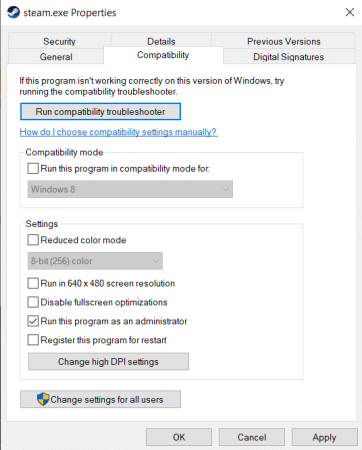
- Click on the game in your Steam library and then right-click.
- Select the Local Files tab under Properties.
- Select Browse Local Files from the menu.
- You must locate the executable file of the game.
- Go to Properties by right-clicking.
- Select the Compatibility tab.
- Check the Run this Program as an Administrator box.
- Then click the Apply button.
Fix #5: Disable Windows Firewall and Other Third Party Security Programs
The Windows Firewall and third-party security programs have a way of interfering with games from connecting to the server.
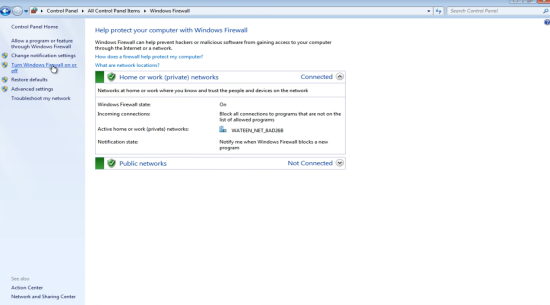
The reason is that they do not allow the game file to connect or accept an inbound network connection. This is why you may get disconnected from the Black Desert server or may not be able to access it at all.
To solve this problem, you must disable your windows firewall or antivirus program. Alternatively, you can add the Black Desert game to the applications whitelist.
Fix #6: Verify Integrity of Your Game Files
As with other online games, verifying the integrity of your game files is an effective way to fix server connection issues. It auto-fixes all corrupt installation files. Here is how to verify the integrity of your game files:
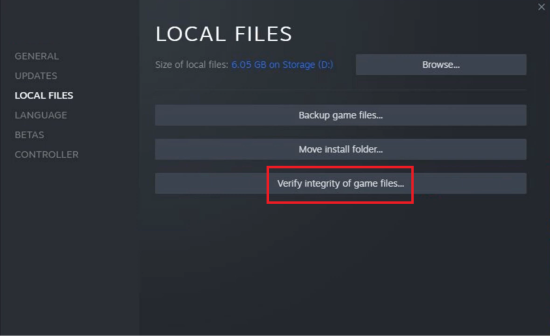
- Right-click on the game from the Steam library section.
- Click on Properties.
- Select the local files tab.
- Click on verify the integrity of game files.
Conclusion
The Black Desert “Connection with the server has been lost” error may be caused by several factors. In most cases, this could be your internet connection or your security programs interfering with the game files from connecting to the server.
Regardless of what the reason is, follow these fixes in order to solve this error best.