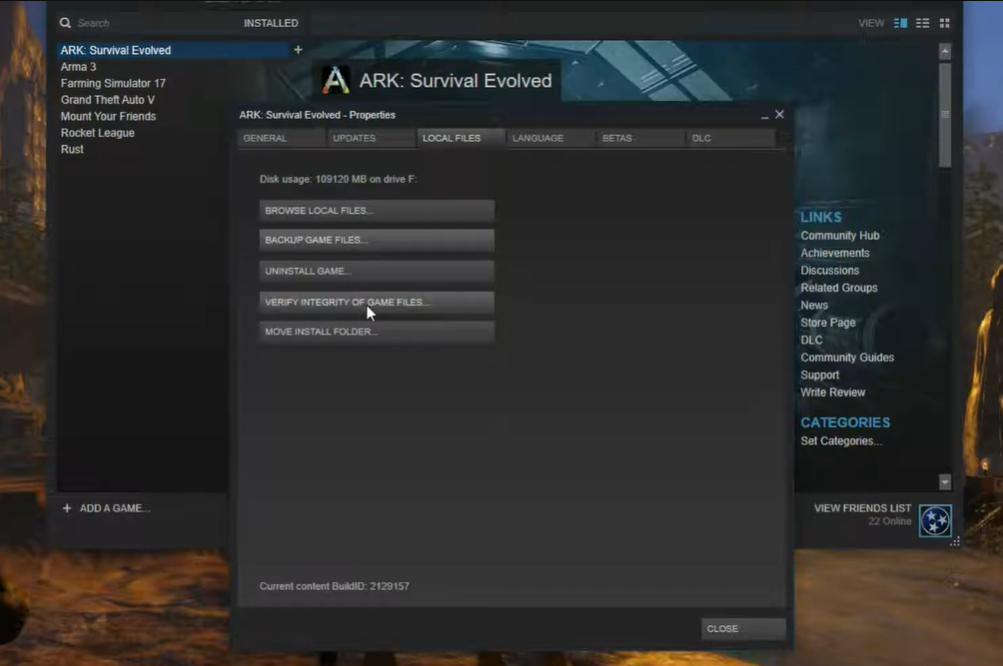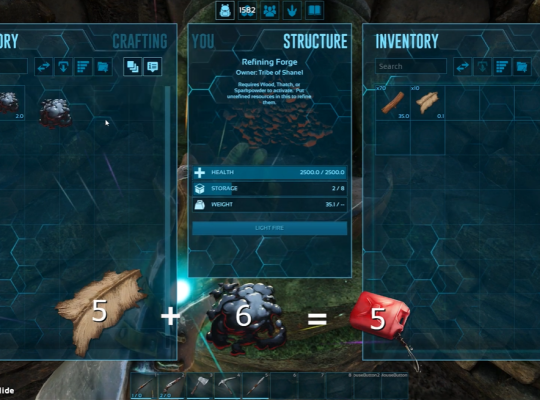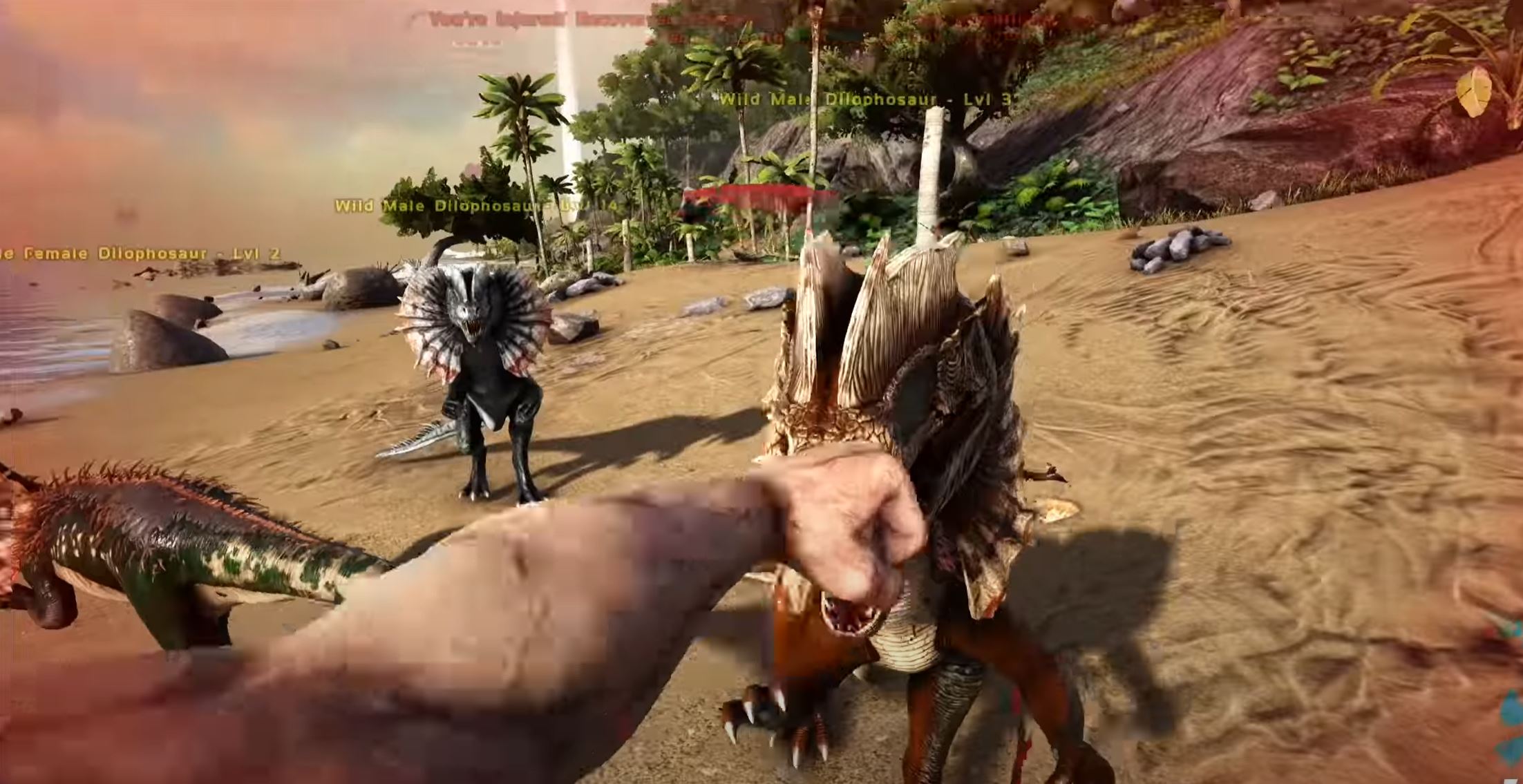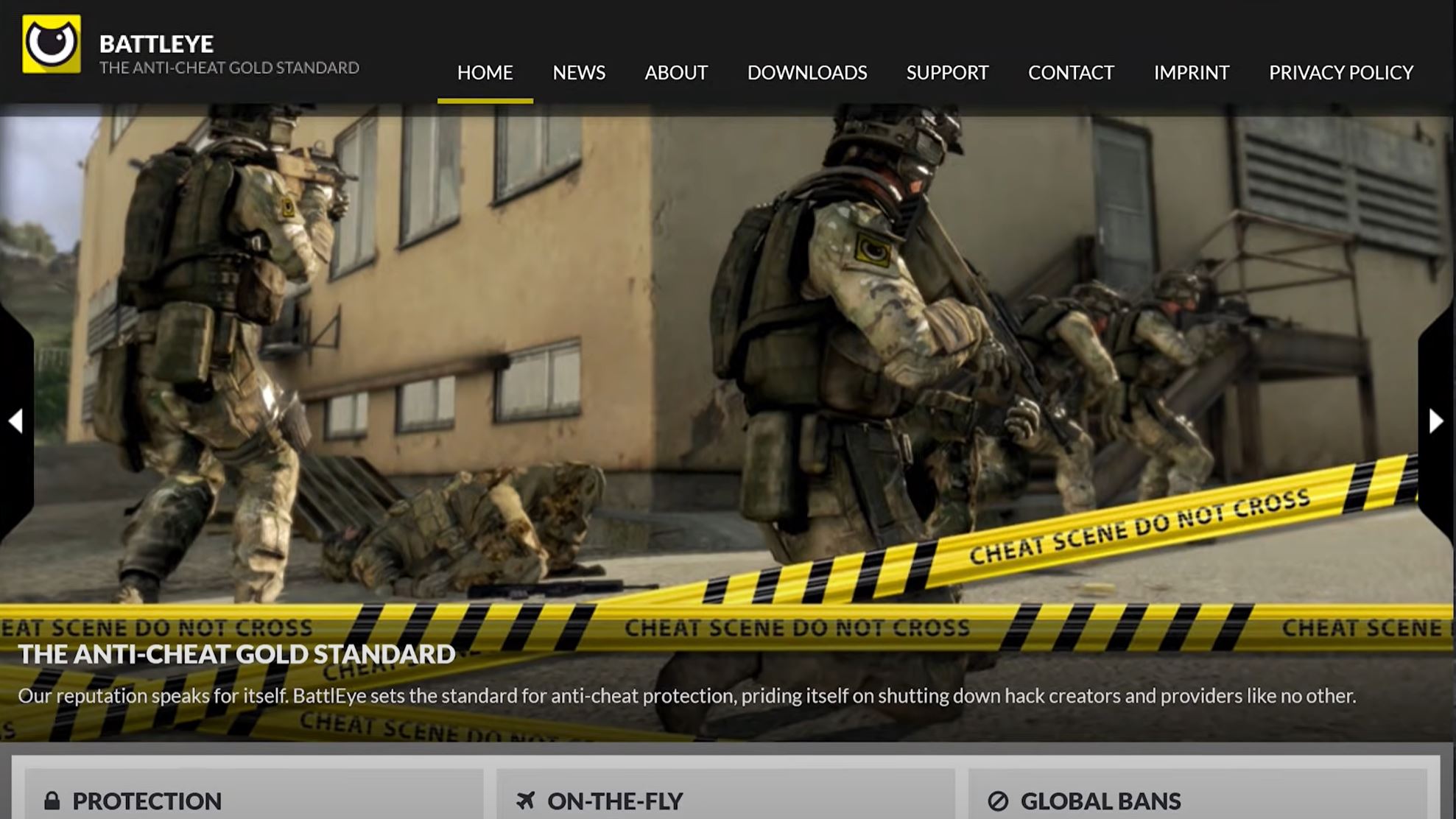Ark: Survival Evolved is an exciting game in which the players are competing to survive in several maps rife with dangerous prehistoric animals, fictional fantasy monsters, natural hazards, and potentially hostile human players.
Unfortunately, its launcher can sometimes crash and cause players to lose their progress. If you’re experiencing an ARK Server Launcher crash, there’s no need to worry! Here’s what you can do to get back to playing the game immediately:
How to Fix an ARK Server Launcher Crash: 5 Effective Fixes
Fix #1: Check the Game’s Requirements
The first and most important step is to confirm if your computer meets the game’s minimum system requirements. If your computer does not meet the requirements, you may experience crashing or performance issues such as this.
If you are unsure if your computer meets the minimum system requirements, you can consult your computer’s manufacturer or a computer technician to help you determine if it is capable of running the game.
Fix #2: Disable Any Game Mod
If you are using any game mods such as texture packs or custom levels, it is important to disable them before launching the Ark Server Launcher.
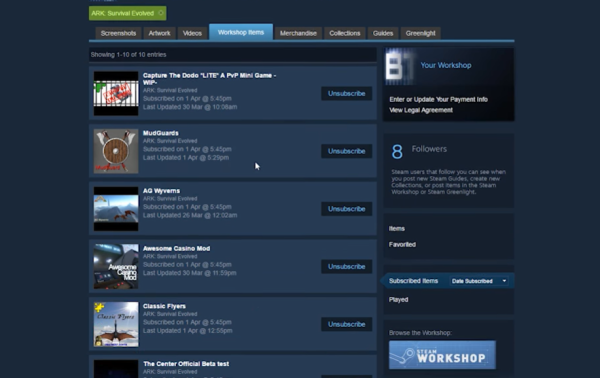
Game mods can often cause conflicts with the server and lead to crashing or other performance issues. If you have any mods installed, it is best to disable them before launching the game.
Additionally, if you have any mods installed that you are unsure of their purpose or origin, it is best to remove them completely as they may be causing the game to crash.
Fix #3: Restart the Game and the System
Another potential solution to the ARK Server Launcher crash problem is to restart both the game and your system. Restarting the game will close any processes that may be causing the game to crash.
Additionally, restarting your system will refresh the system’s resources and help to prevent any conflicts between the game and your system’s software or hardware. If restarting does not resolve the issue, the next step is to verify the game files.
Fix #4: Verify the Game Files
The next step to resolving the ARK Server Launcher crash problem is to verify the game’s files. This process will compare the files installed on your computer with the files on the game’s server.
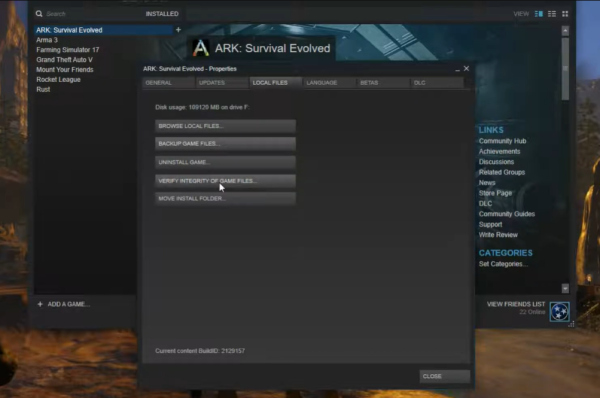
If there are any discrepancies, the game will automatically download and install the missing or corrupted files. This can help to resolve any conflicts or errors that may be causing the game to crash.
Fix #5: Disable Windows Firewall and Antivirus
Finally, in order to fix the ARK Server Launcher crash problem, you may need to disable your firewall and antivirus software. Your Firewall and active antivirus programs [1] can sometimes interfere with the game’s processes and cause the game to crash.
If you are using a third-party firewall or antivirus program, it is best to temporarily disable it before launching the game.
If this does not resolve the issue, you may need to contact the game’s support team for extensive assistance.
Conclusion
When an ARK Server Launcher crash occurs, you only need five things to do. First, you need to ensure that your computer meets the game’s system requirements, disable any game mods, restart the game and system, verify the game files, and disable your firewall and antivirus software/