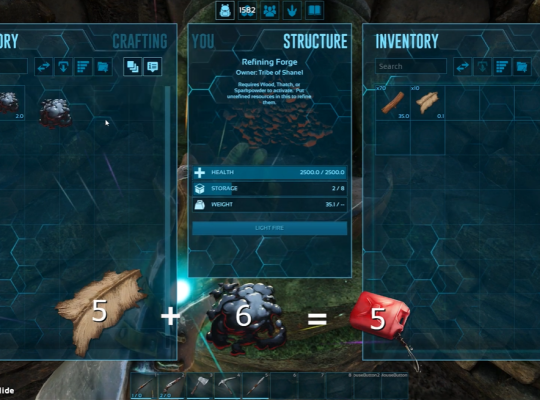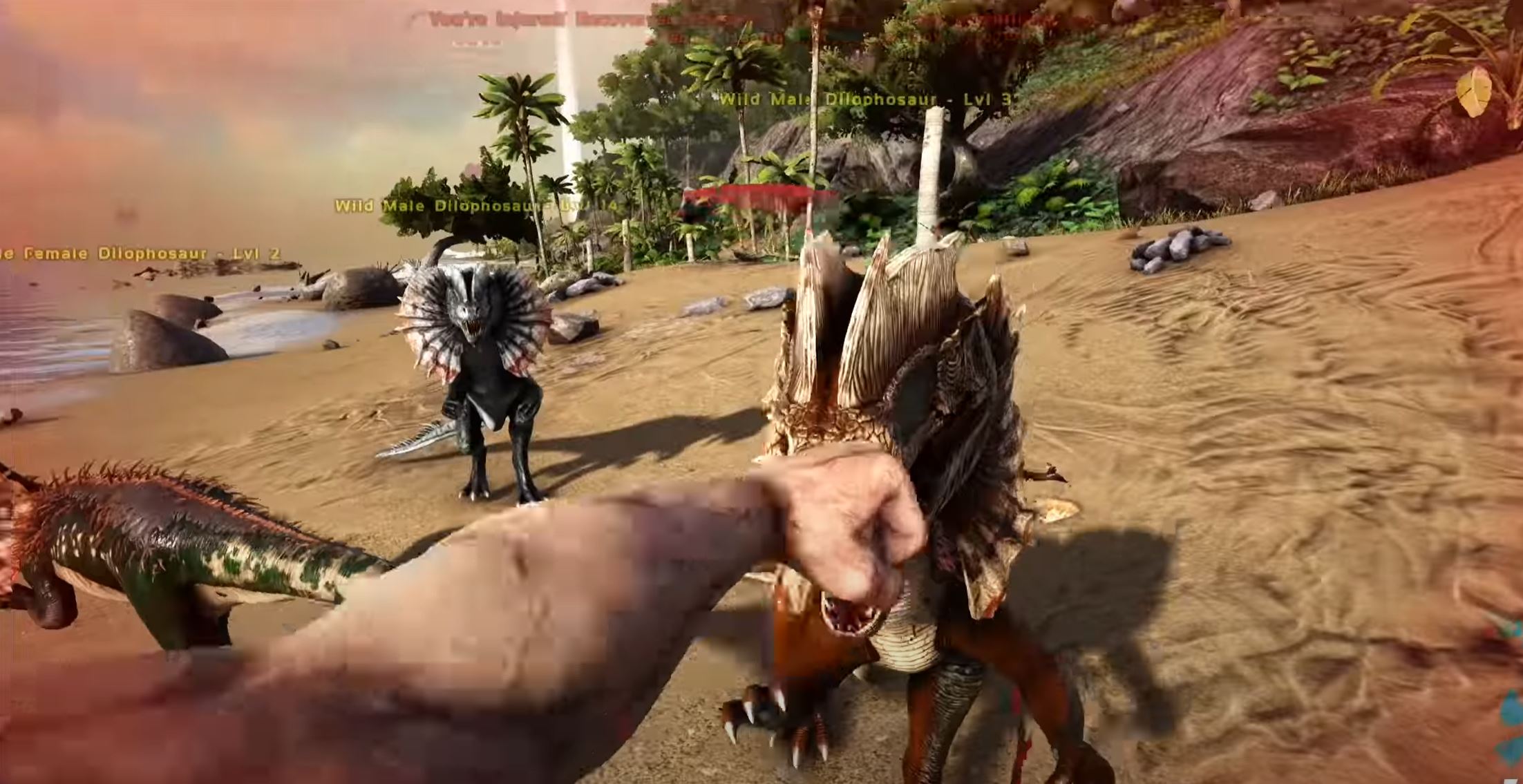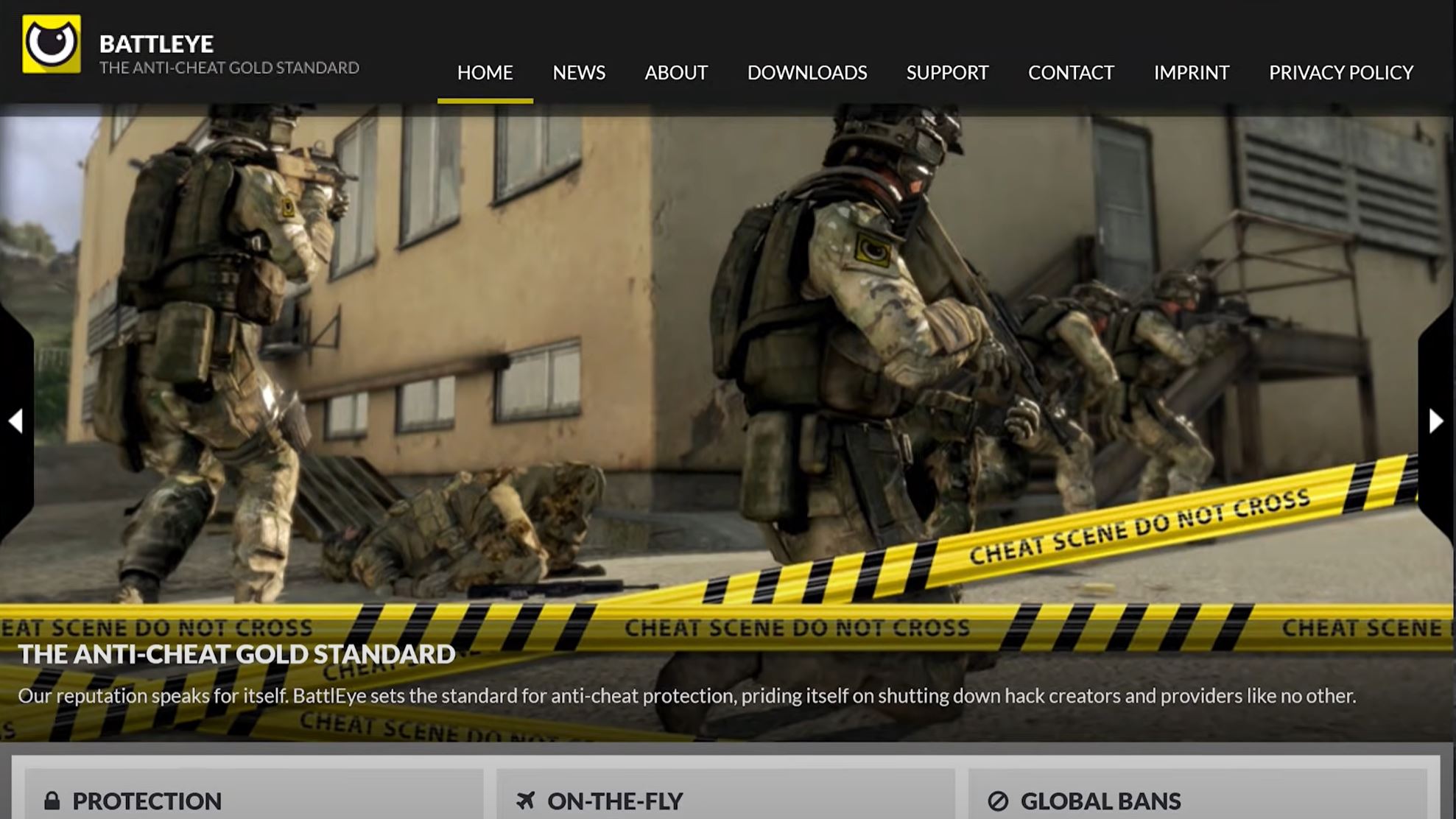When you are trying to run your ARK Dedicated Server, you may encounter a problem where the game server starts up but then you see nothing but a black screen.
This issue can be extremely frustrating as it prevents you from being able to access your game server and play the game. Fortunately, there are a few different solutions that you can try to resolve this issue:
ARK Dedicated Server Black Screen After Startup: How to Fix
Fix #1: Disable Full-Screen Optimizations
Full-screen optimizations are a feature in Windows that allows applications to run faster when they are running in full-screen mode. This feature can cause issues with some games, particularly ARK Dedicated Server when the game starts up and the player sees a black screen instead of the game.
To fix this issue, you will need to disable full-screen optimizations. To do this, right-click the game’s executable file, select “Properties” from the menu, and then select the “Compatibility” tab.
Check the box next to “Disable full-screen optimizations” and then click “Ok” to save the changes. After this, the black screen should no longer appear when you launch the game.
Fix #2: Check Graphics Driver Update
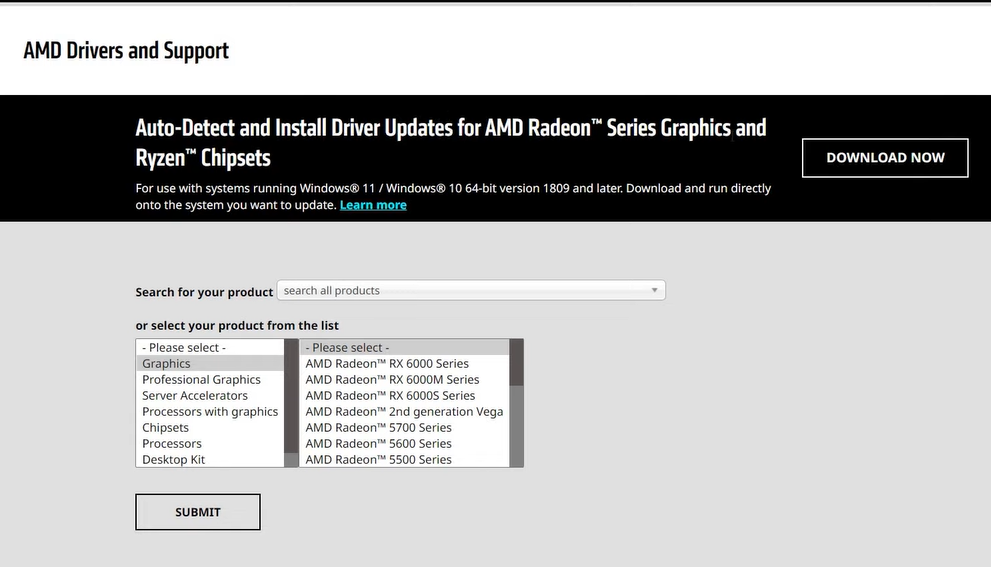
The black screen issue with ARK Dedicated Server can also be caused by an outdated graphics driver. Graphics drivers are essential for your computer to run games properly, and an outdated driver can cause the game to not display correctly.
To fix this, you need to update your graphics driver. To do this, you can either use the driver update feature in Windows or use a third-party driver update tool. Once the driver has been updated, the black screen should no longer appear when you launch the game.
Fix #3: Update ARK Survival Evolved
Updating ARK Survival Evolved is an essential step to resolving this ARK black screen issue. This is because game updates can introduce new features and fixes that can help to improve the stability of the game and resolve any issues that you may be experiencing.
You can easily update your game by launching the ARK Survival Evolved launcher and clicking on the “Update” button. This will download and install any available updates for the game.
Fix #4: Check System Resources
The black screen issue with ARK Dedicated Server can also be caused by a lack of available system resources. In order for the game to run properly, your computer must have enough resources such as RAM and CPU power to be able to handle the game.
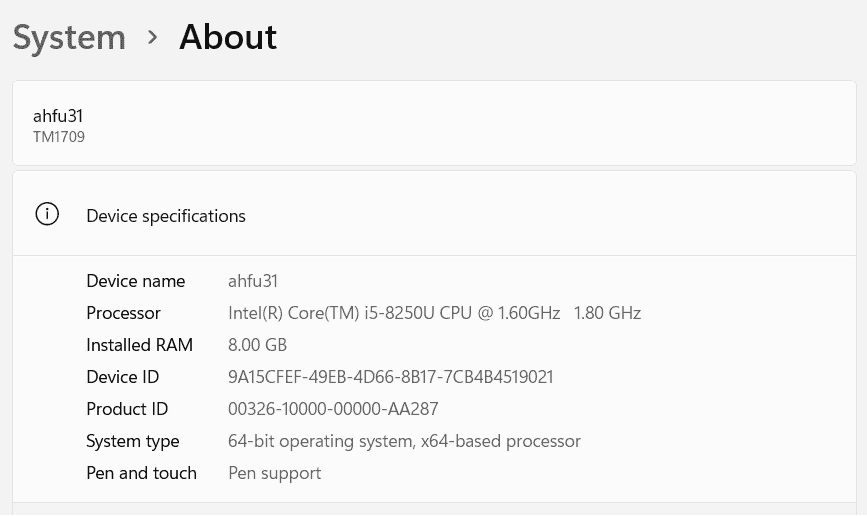
If your computer does not have enough resources, then the game may not be able to run properly and you may encounter a black screen issue.
To fix this, you will need to confirm if your computer has enough resources to be able to run the game. You can do this by closing any unnecessary applications or processes that are running in the background, or by upgrading your computer with more RAM [1] or a better processor.
Once your computer has enough resources, the black screen issue should no longer occur.
Fix #5: Lower In-game Graphics Settings
Lowering the in-game graphics settings can often help to resolve common issues like this. This is because the game is more demanding on your computer’s resources at higher graphics settings, and reducing these settings can make the game run more smoothly.
To lower the graphics settings, you need to open the in-game options menu and select the “Graphics” tab. From here, you can lower the graphics settings to a level that is suitable for your computer’s hardware.
Once done , the game should run more smoothly and the black screen issue should no longer occur.
Conclusion
If you are encountering the black screen issue with your ARK Dedicated Server, then you should try the solutions listed in this article.
By disabling full-screen optimizations, updating your graphics driver, updating the game, checking your system resources, and lowering the in-game graphics settings, you should be able to resolve the issue and get the game running properly again.