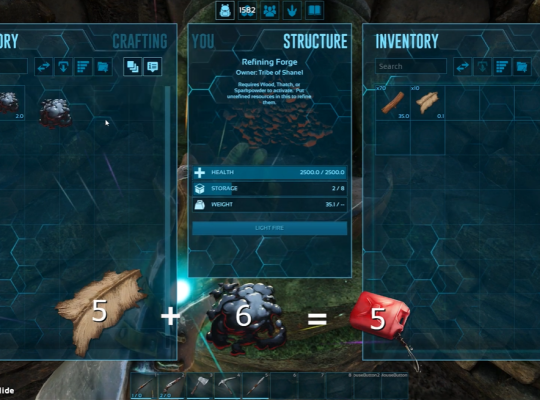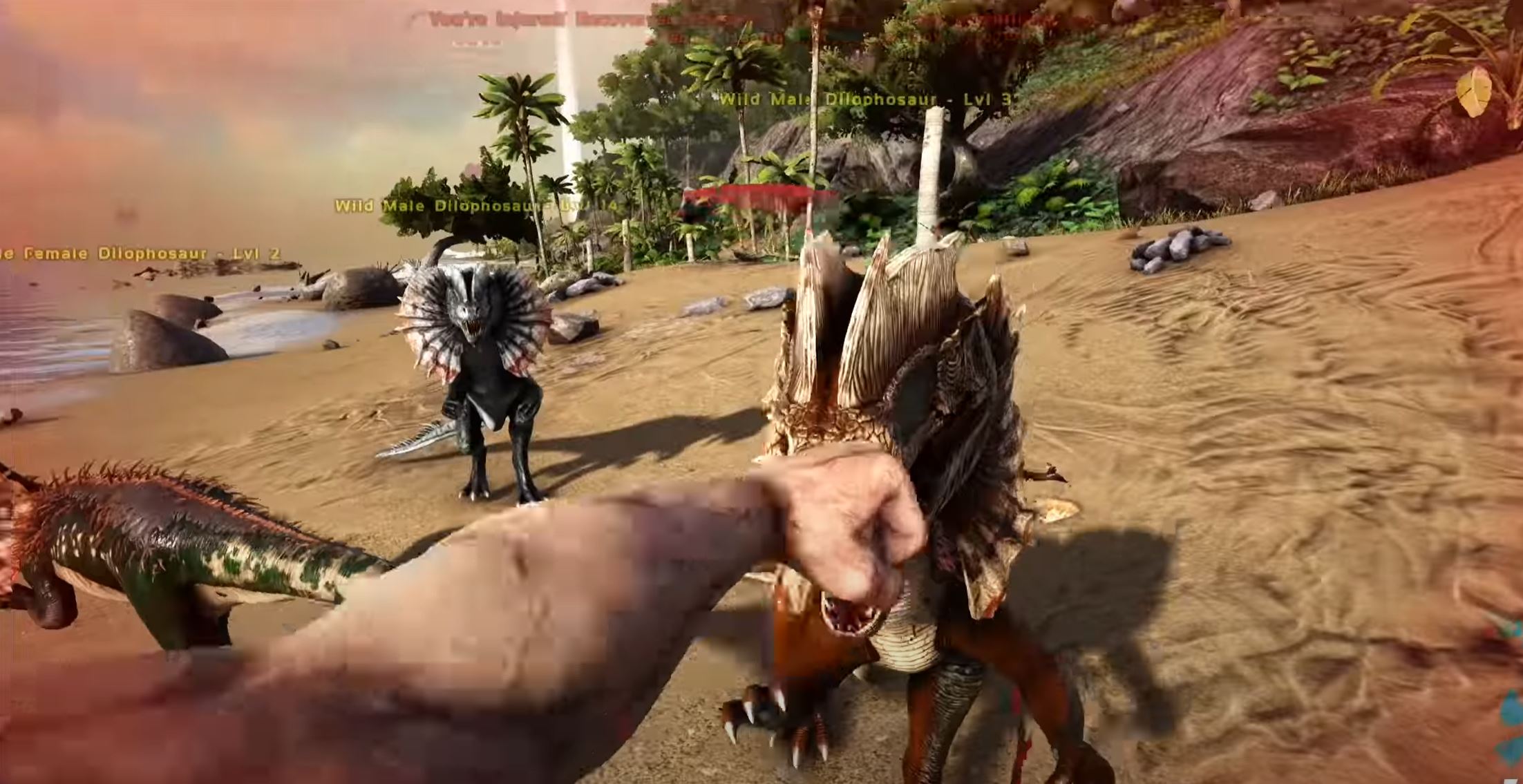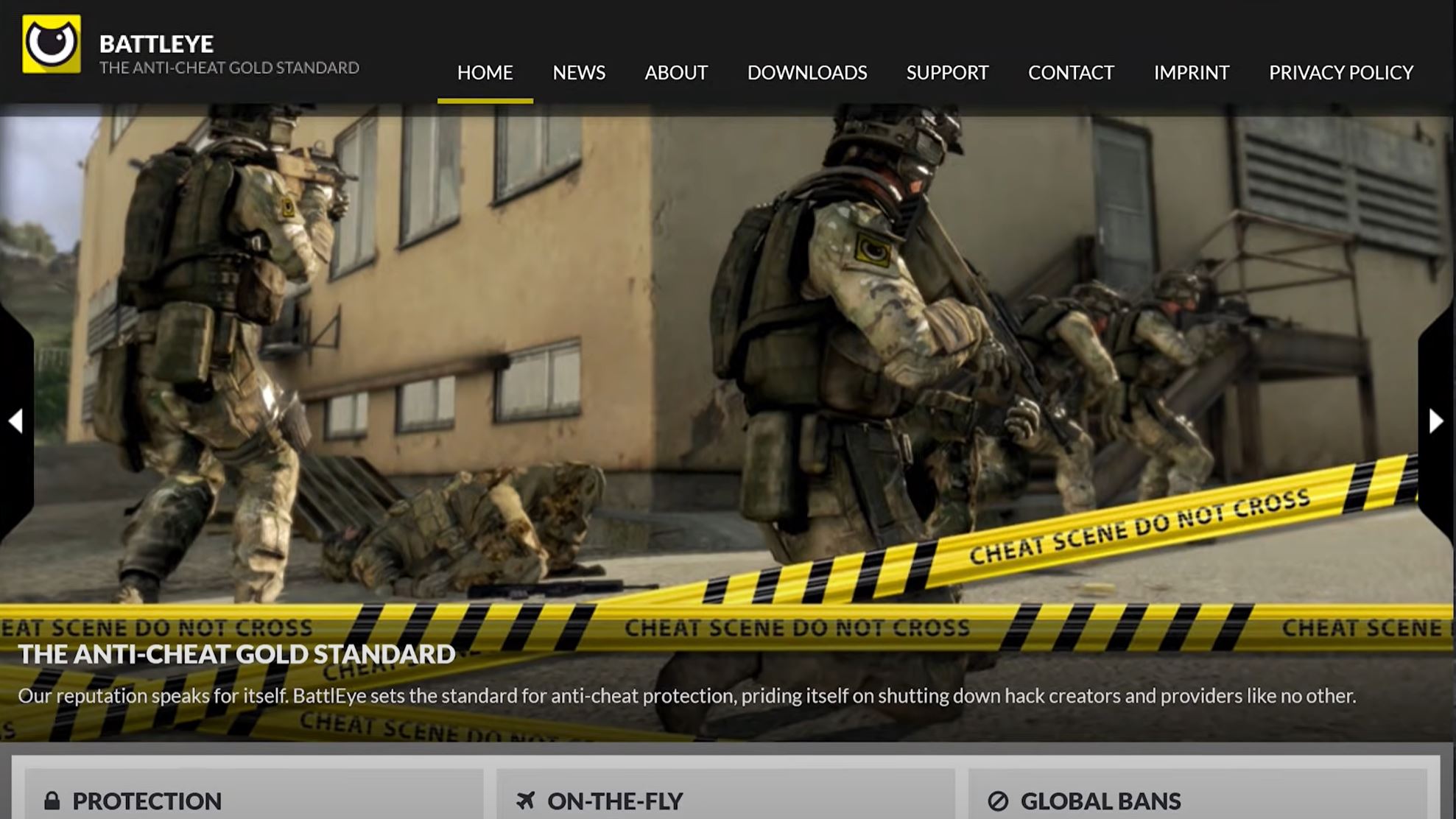When the ARK server is not responding, it can be a frustrating thing for most gamers. What’s worse is that you may not identify the source of the problems because anything from connectivity to missing files can be responsible. Our team of experts created this guide to help you solve these Ark server problems. Let’s dive in.
Causes of Ark Server Not Responding
Everything from your internet connection to your game file integrity can cause Ark: Survival Evolved servers not to respond. As with other games, the issues may also have to do with the mods you’ve installed or the properties of your game configurations.
As we dive into this article, be sure to attempt these fixes one after the other. Also, get all the players looking to connect to your client to do the same.
How to Solve This Issue?
Fix #1: Restart Server
Like most cases with technological devices, a simple restart can fix the problem. If the server didn’t start properly, a lot of the functionalities wouldn’t work. Additionally, if you are having a connection timeout in ARK, the server may also not respond. A simple restart fixes all of these by establishing a link with the router and giving the game a fresh slate. In some cases, however, the restart is the issue rather than the solution, because some players experience their Ark restarting upon joining the server, but this issue can also be resolved.
Fix #2: Check Game Files
Checking the integrity of game files can also help with Ark server issues. Sometimes, installation files get corrupted, and other times, they never install correctly, but the issue doesn’t surface until much later. You can update the files by navigating to your Steam client and games library.

Open the game, go to the local files tab and click verify integrity of game files.
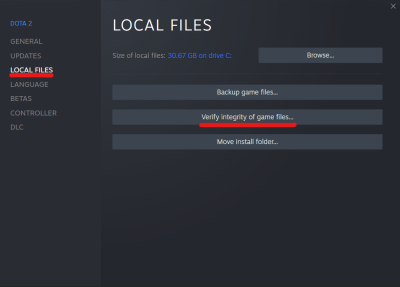
Fix #3: Run Game Alone
It’s not clear why this fix solves an unresponsive ARK server, but it does. If you host your own ARK: Survival Evolved server, consider turning off the server and running it alone. If you use a hosting company, run ARK without connecting to your host. You can then close the application and rerun it. In this case, connect to your server and see if the error still occurs.
Fix #4: Turn Off Port Forwarding
Connection issues and the troublesome ‘server is not responding’ prompt may also show up if you have several forwarded ports. You can disable these steam ports to fix the error. If other players have the same problem, have them disable the ports from steam on their computers as, well.
To do this, check your router IP address, open the router web interface by typing your IP address in the address tab. Disable the steam ports you’ve set and save changes.
Fix #5: Deactivate Anti-Virus
Ark: Survival Evolved [1] issues often come down to antivirus software. Depending on the software and version you use, it can keep your games from connecting to their servers. The fix for this issue is quite simple, and it involves adding an exception to your antivirus software.
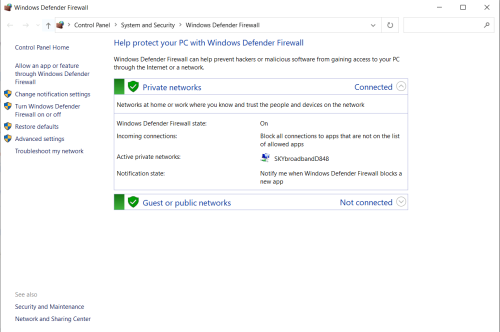
You can also avoid the error in the future by adding an exception to your firewall as well. Be sure to have other players follow these steps too.
Fix #6: Open PC Command Prompt
In some cases, resetting your network adapter may also fix the issue. One way to do this is to open a command prompt running as administrator (This will give the game all the access it needs.) Then, type ‘netsh winsock reset command’ in the window and click enter. Restart your computer to get this working.
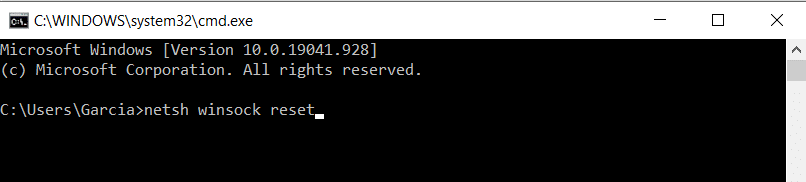
Fix #7: Forward Another Port
One way to fix the error may also be to forward another port. The steps are very similar to the “turn off port forwarding” above, and they work for all servers. Instead of disabling the port, you’ll simply add a new port.
Fix #8: Try Another DNS Address
One of the rarer causes when the ARK: Survival Evolved server not responding is that your default DNS settings on your computer refuse to connect to the Ark server, giving you connection issues. A user can fix this by navigating to the control panel on the computer, network and internet, and then the network sharing center. Next, right-click the active network and select properties.
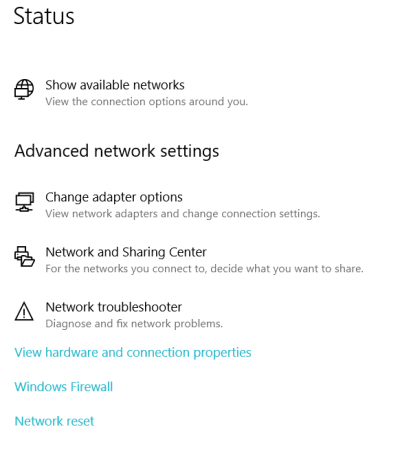
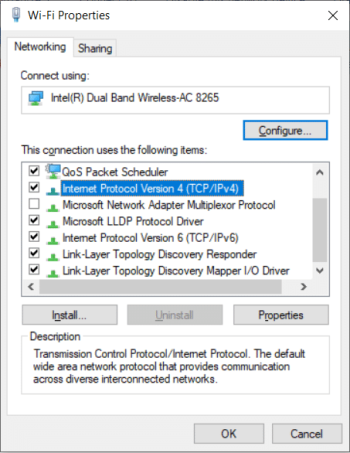
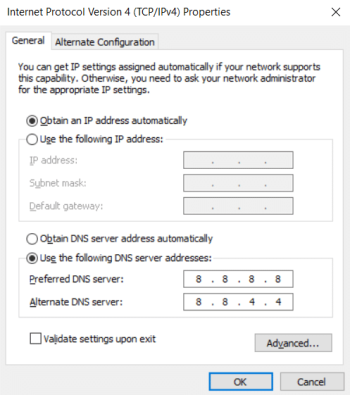
After this, navigate to the networking properties tab and select Internet protocol version 4. You’ll need to select “use the following DNS server addresses” and then set your preferred DNS server.
Conclusion
ARK servers not responding problems can be frustrating, but they don’t have to be. Our team has created this guide to help you navigate the error and get back to playing Ark: Survival Evolved with friends. Be sure to try each solution for the best possible results.
For related articles, you can visit these pages too!