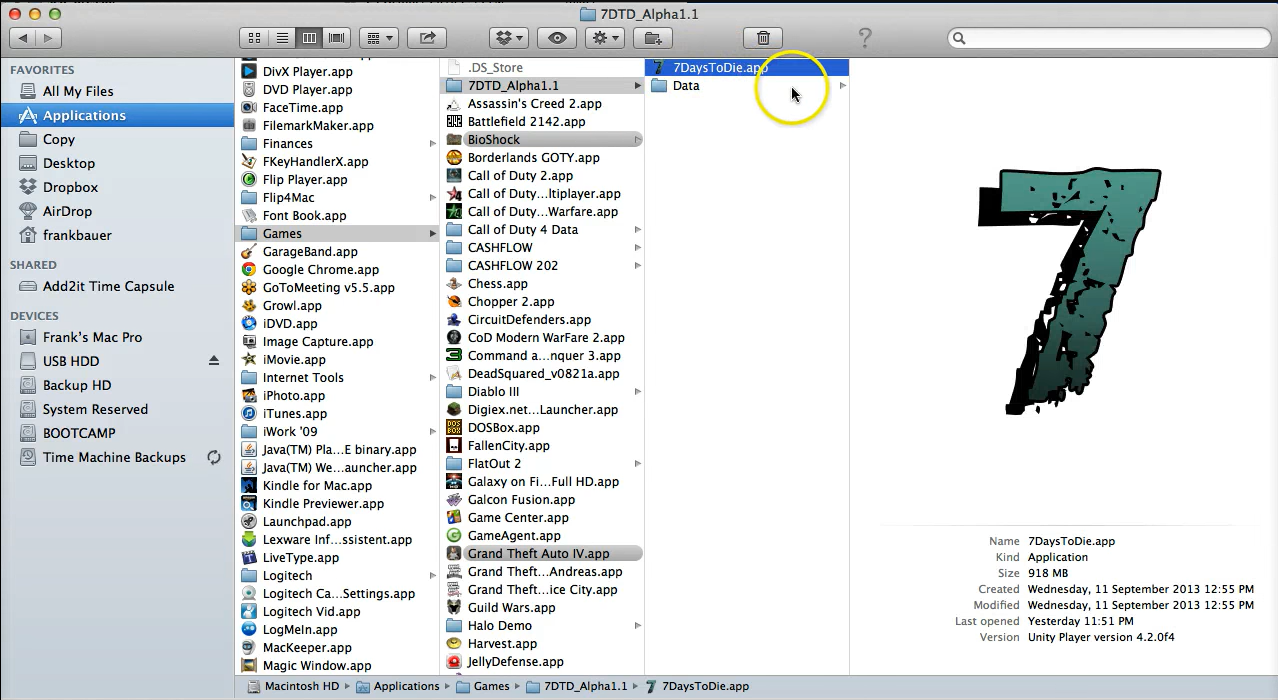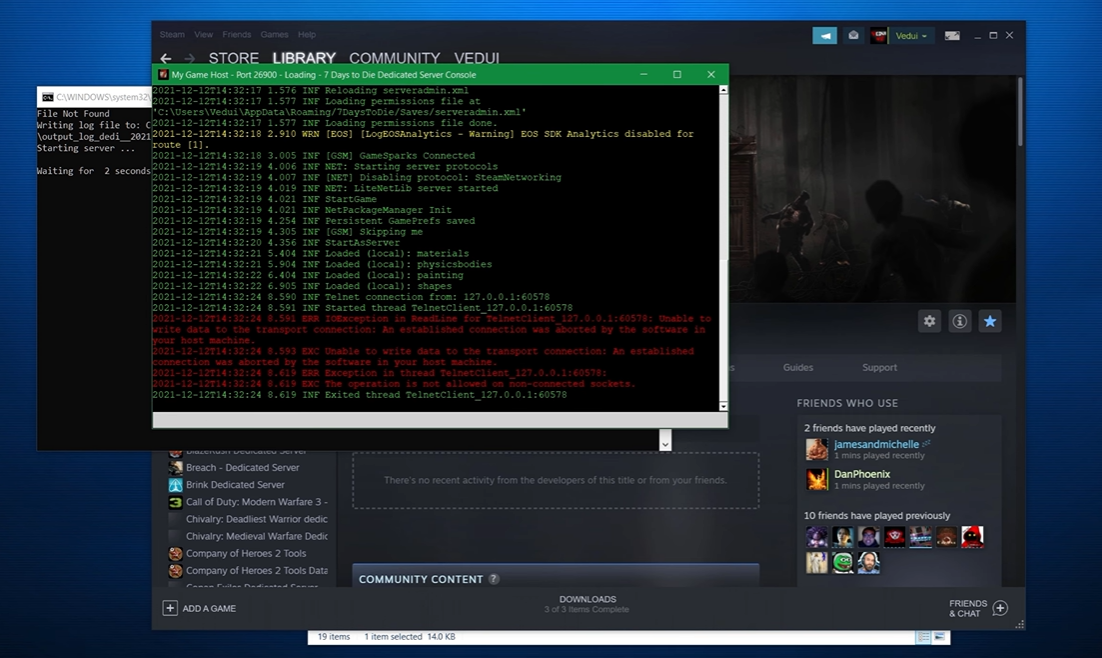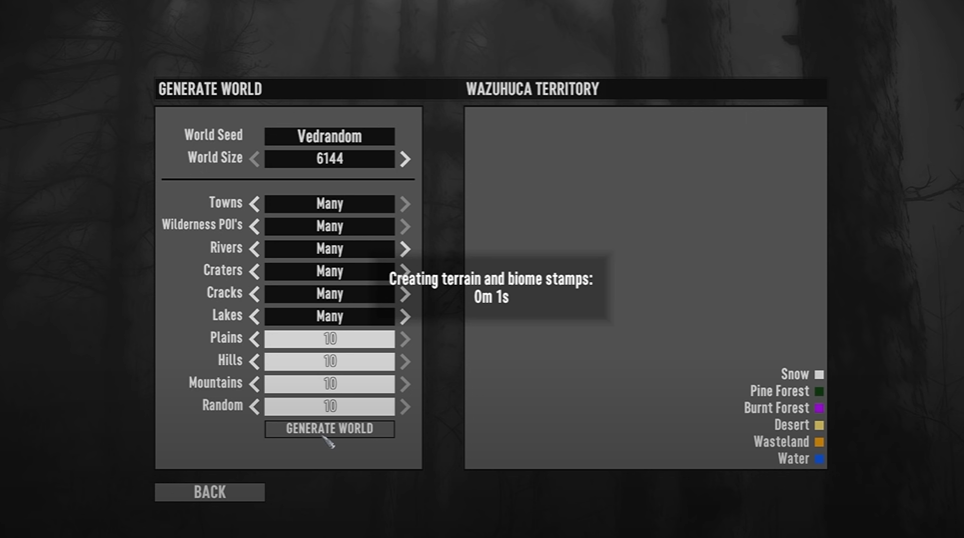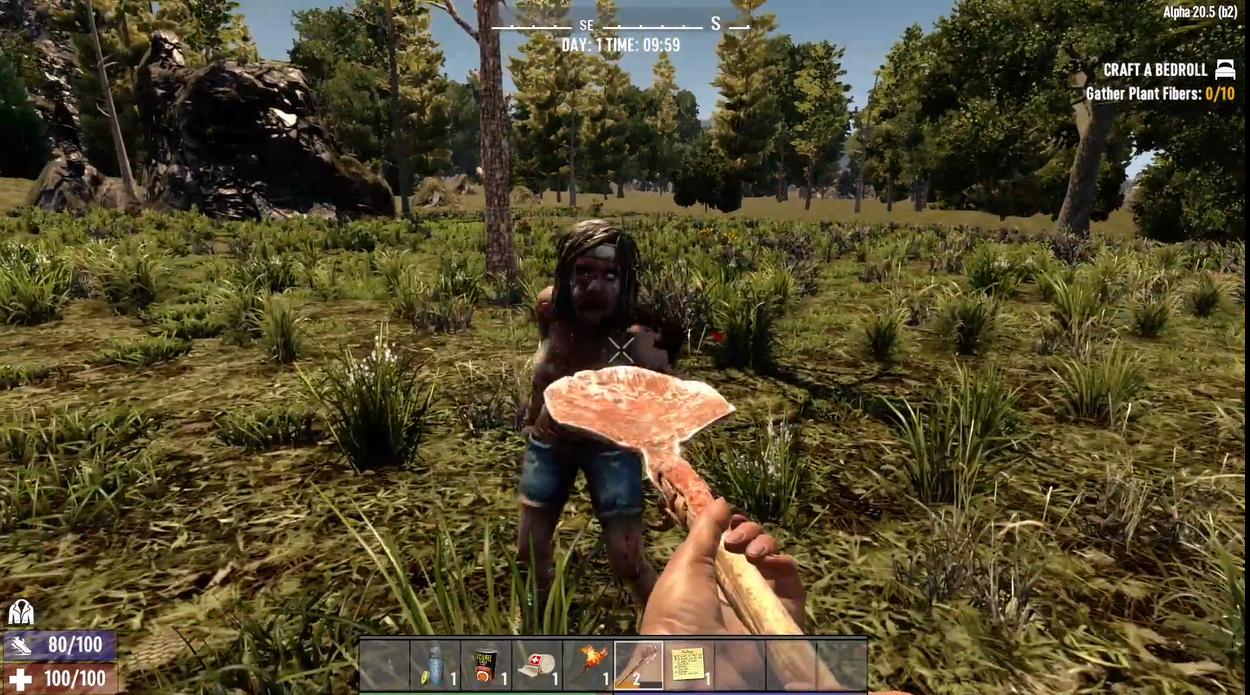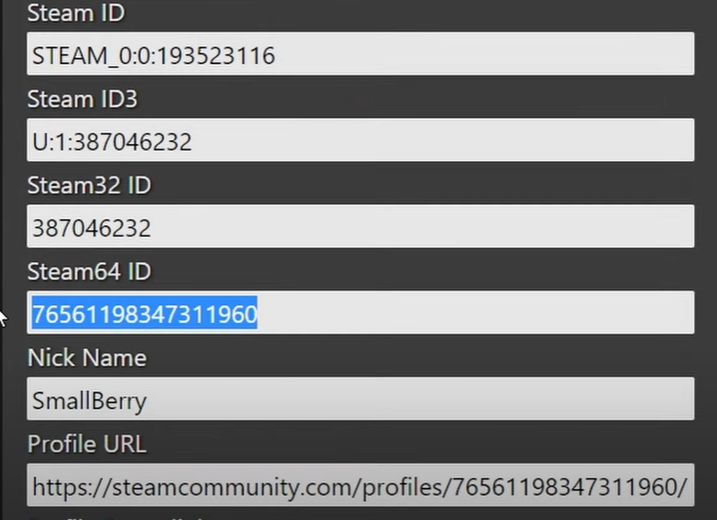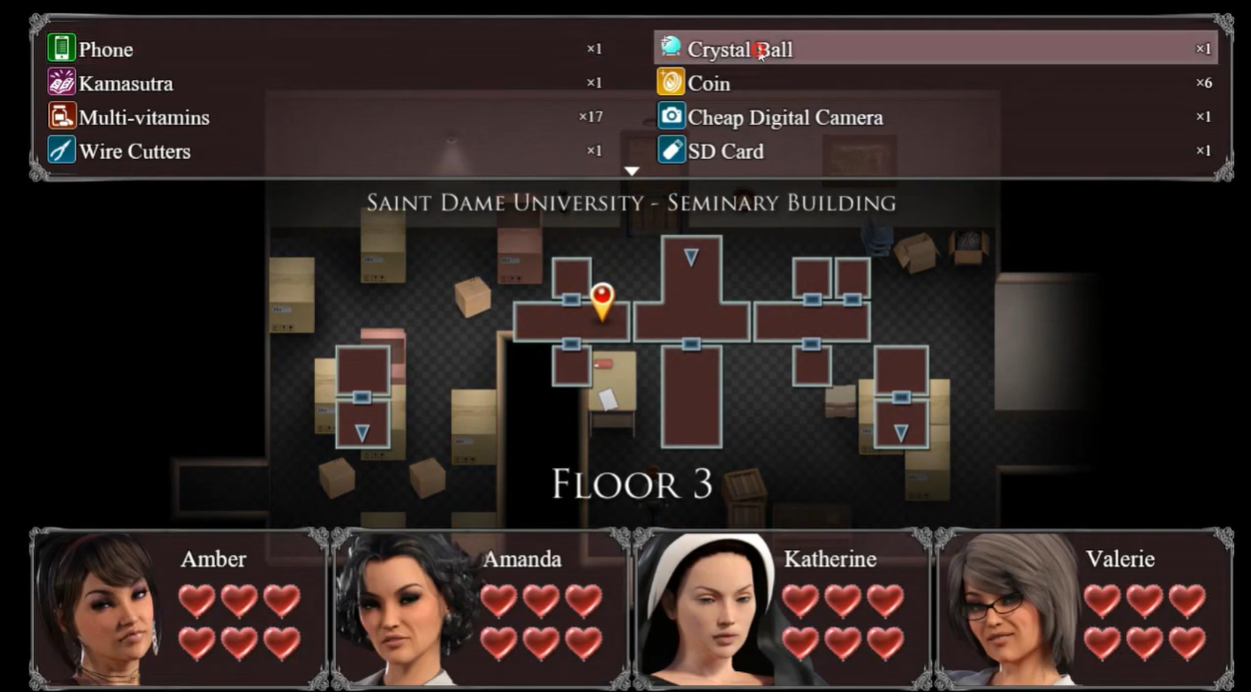If you want to back up your 7 Days to Die world, move it to a different computer, or change a configuration manually, you’ll need to know where the saved files are stored.
You’re in luck since this article will show you how to save location on 7 Days to Die.
Save Location on Windows
- On Windows, open a Folder or File Explorer window and type %appdata% into the address bar to find your game saves.
- Then navigate to the following folder: 7DaysToDie > Saves
- That's the end of it. You've arrived at your 7 Days to Die save folder with your location
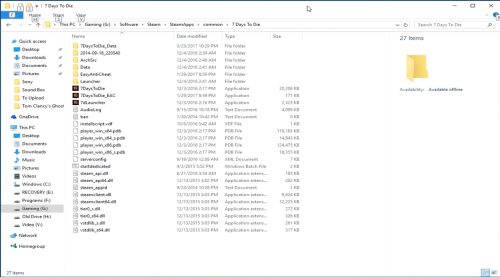
Save Location on Mac
Because Mac [1] hides certain folders, finding your save is a little trickier than on Windows, but still relatively simple.
- To begin, launch a Finder window, then navigate to the "Go" menu at the top of your screen and select "Home."
- Then, hit "Go" again and click "Go to Folder", enter "Library" (without quotes) in the box that appears, and click Go.
- Then, navigate to the "Application Support" folder, which contains the "7DaysToDie" folder.
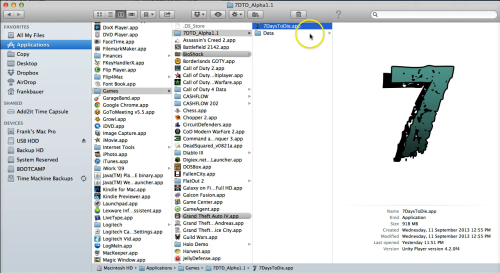
Save Location on Linux
- If you're using Linux, your saves can be found at: Your User Directory > .local > share > 7DaysToDie