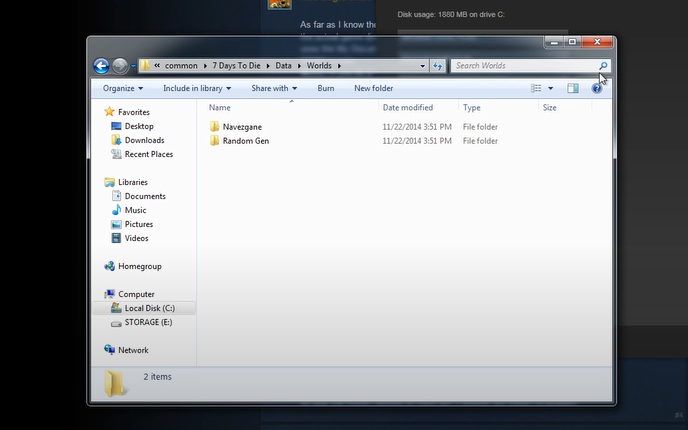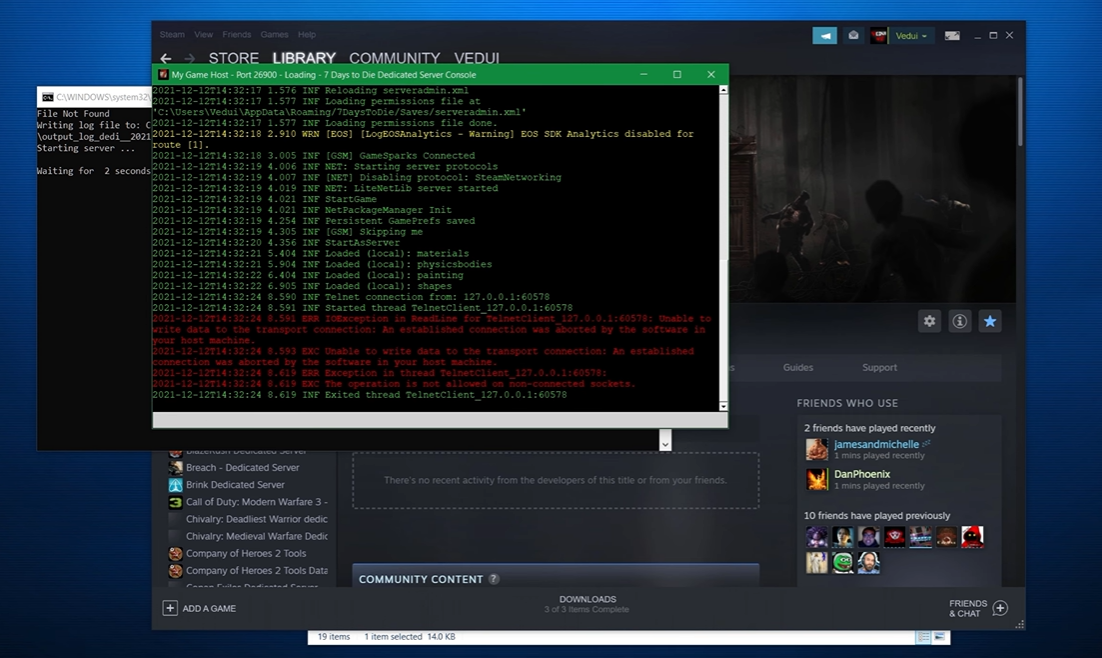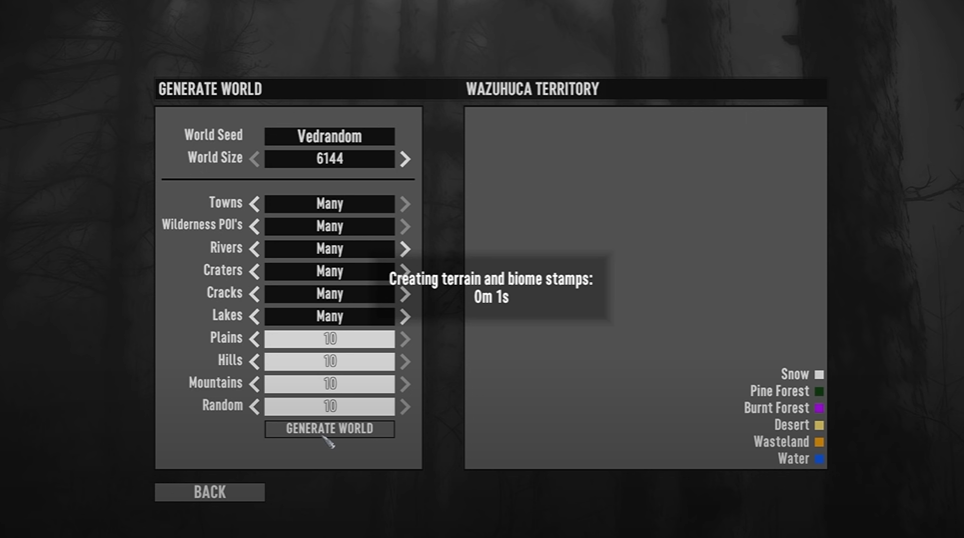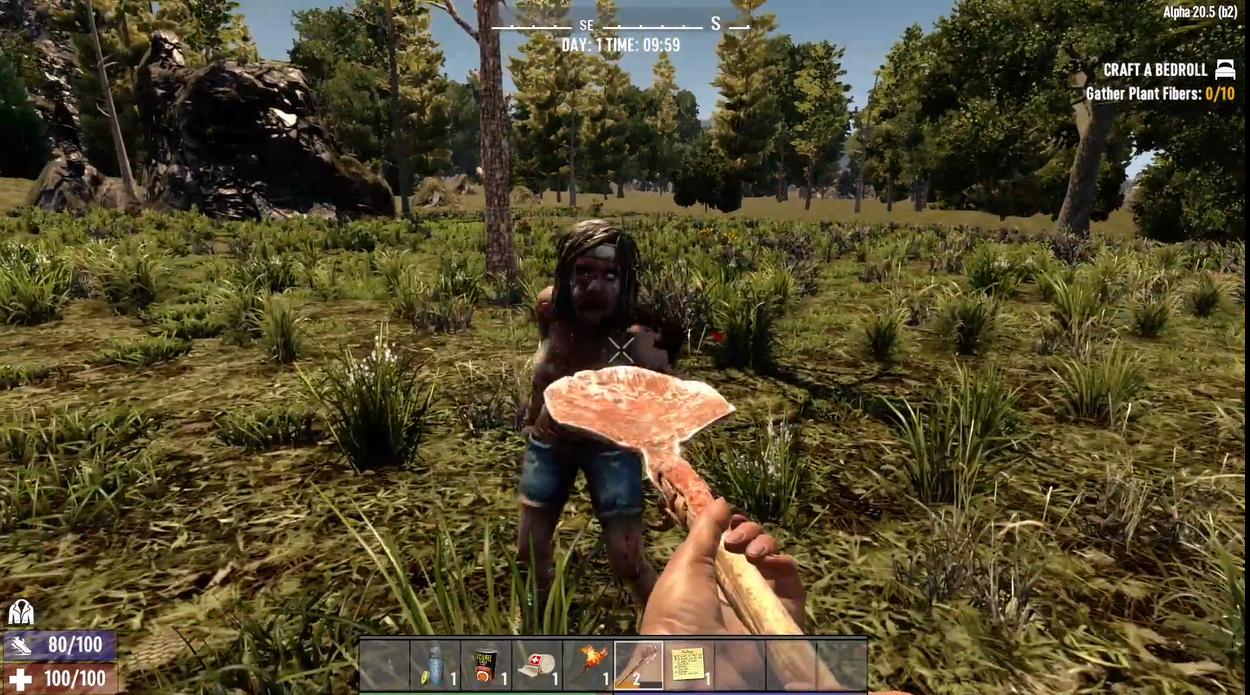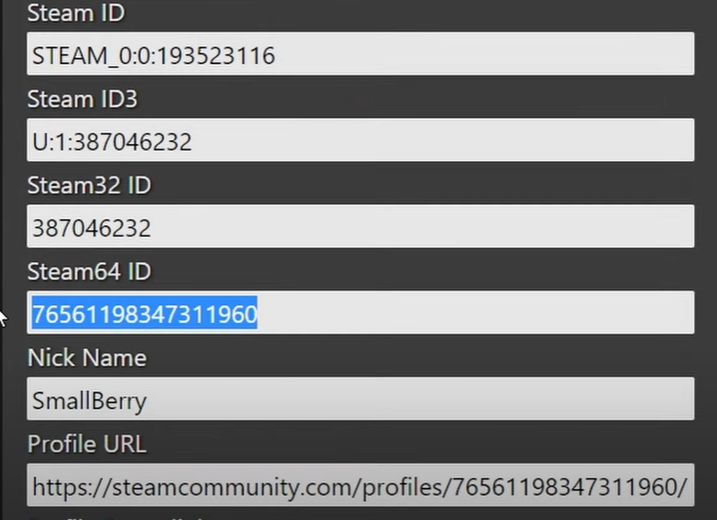In a game like 7D2D, bugs and errors can be especially frustrating and disruptive to the player’s experience. One such error that can occur in the game is the NullReferenceException. If you’ve been playing 7 Days to Die and getting the “NullReferenceException object reference not assigned to an object” error, don’t worry – you’re not alone.
Fortunately, this error can be fixed in a few steps and will require only a few minutes of your time. If you want to get back to playing 7 Days to Die without any issues, read this guide below:
How to Fix the “NullReferenceException" Error in 7 Days to Die?
In a nutshell, you can resolve this problem by deleting the “saves” folder. If you’re not sure how to do it, follow these steps:
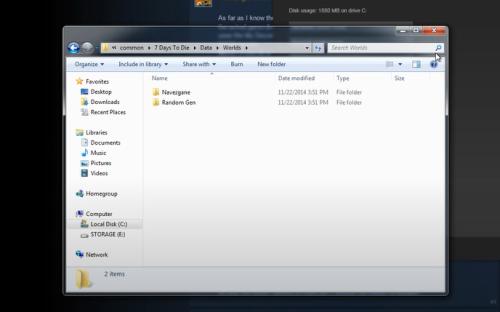
- Navigate to your Library in the Steam client.
- Enter "7 Days to Die" into the search box and right-click on it when it appears.
- Go to Local Files > Properties and select "Browse Local Files."
- When you do this, the installation folder for 7 Days to Die will open.
- Go to 7 Days To Die > Data > Worlds > Navezgane to begin.
- There is another folder named "Saves" inside the Navezgane folder. Delete it entirely.
- Restart the Steam application.
- Start 7 Days to Die and check if the "NullReferenceException object reference not set to an instance of an object" message has disappeared.
Verify Integrity of Game Files
Our experts recommend that you check the status of your game files to ensure their integrity. You can verify the game files by following these steps:
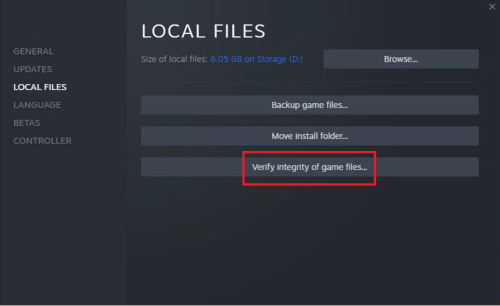
- Right-click on the 7 Days to Die files in your Steam library and choose Properties.
- Select the Local Files tab and click on the button to verify the integrity of the files.
- Once the verification process is complete, restart Steam and launch the game and check whether or not the error has been resolved.
- If there were any files that were fixed during the verification process, you'll see it if the error has been resolved upon launching the game.
Remove Mods
To resolve the “Object Reference Not Set to an Instance of an Object” issue in 7 Days to Die, an alternative solution would be to remove any modified game files or modifications [1] obtained from an external source.
- Close all running processes and exit the application.
- Remove any mods that are currently activated on the game.
- Restart your computer and relaunch the game and check if the error has been resolved
- If the issue has been resolved, installing the mods one by one is usually a great way to ascertain of which in game modification causes such issue
- In this case, install mods one at a time until the error pops up, then avoid using such mods to play the game hassle free.
- Another way to keep the game error free is to check and install the updated version of the mod as it may cause such issues
Full Reinstall
Reinstalling 7 Days to Die is often considered the last resort for resolving the “Object Reference Not Set to an Instance of an Object” issue. While there are various solutions to this problem, including checking game files’ integrity and removing any third-party modifications, a complete reinstallation of the game may be necessary in some cases.
Here are the following steps to do so:
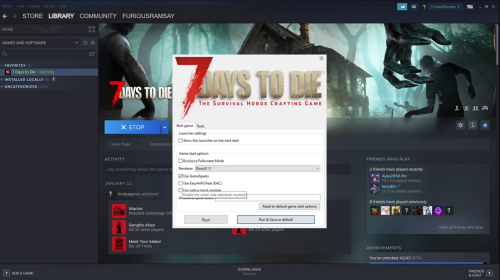
- Open Steam and right click 7 Days to Die
- Hover over the Manage options and click uninstall
- After the uninstallation process is done, proceed to your common 7 Days to Die folder and delete all the files
- Proceed to delete the 7 Days to Die folder on %appdata%
- Restart and then install the game
This process can be time-consuming and may result in lost progress and game settings. Therefore, we recommend you try other troubleshooting methods first before you completely reinstall 7 Days to Die.
Conclusion
The “Object Reference Not Set to an Instance of an Object” issue in 7 Days to Die can be frustrating and disruptive to players’ gameplay. However, there are several solutions available to address this problem.
By resolving this issue, you can focus on the survival aspects of the game rather than being held back by frustrating technical issues.