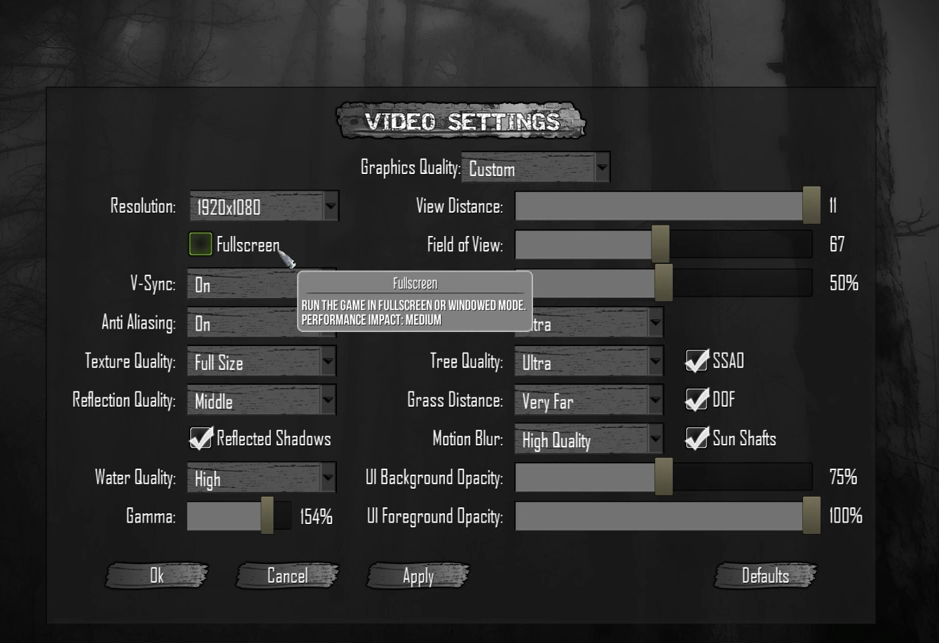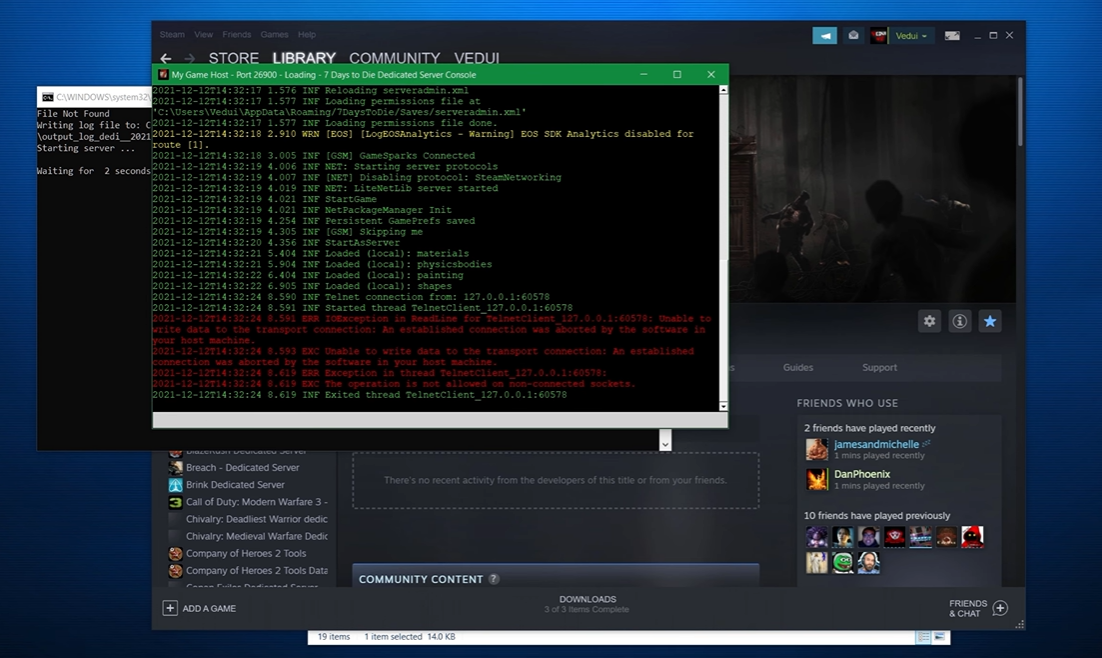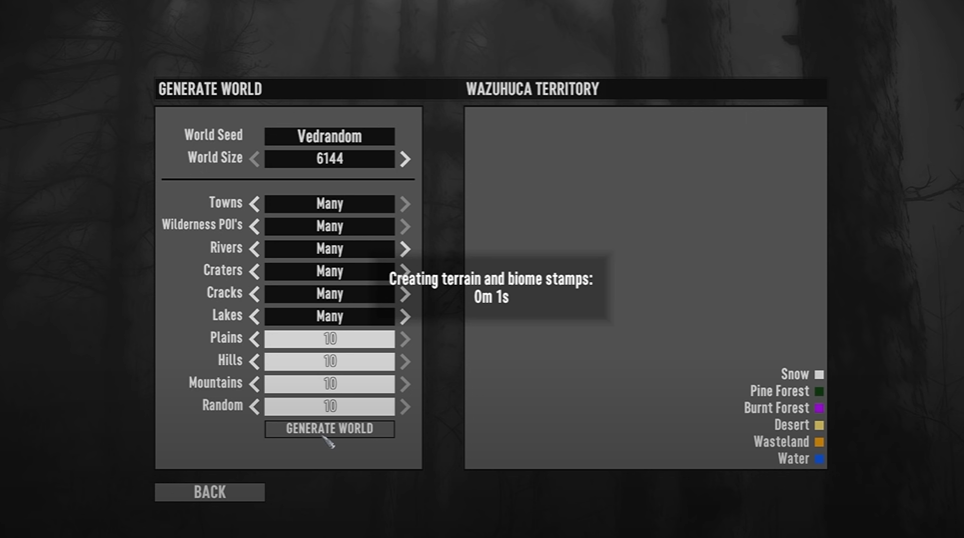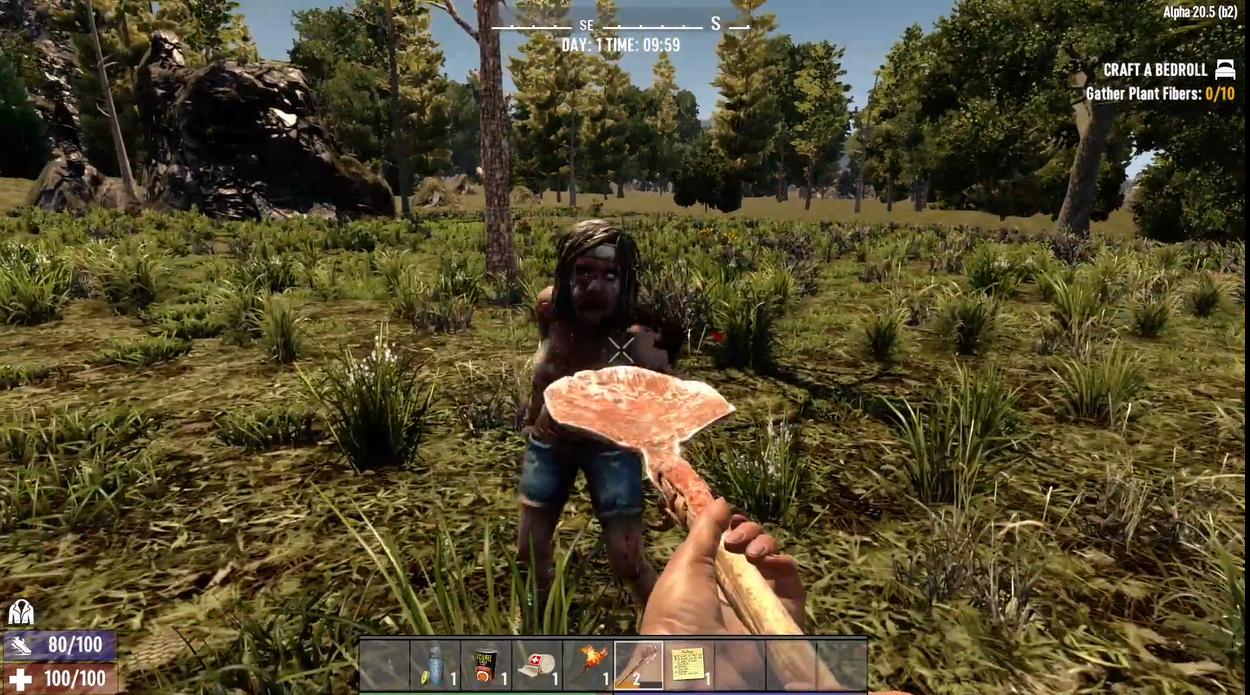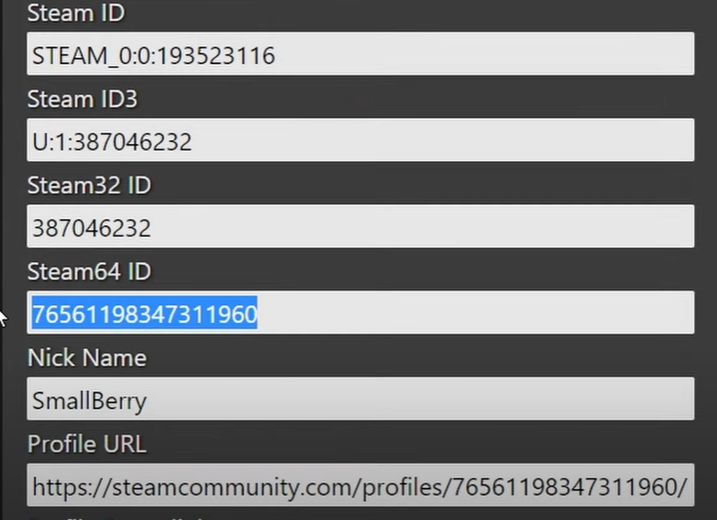If you’re a fan of the 7 Days to Die game, you may have noticed that there’s no option for a borderless window. If you want to enjoy the game with zero distractions, our gamers will show you to how to enable borderless window mode for the game.
How to Enable Borderless Window on Steam
You can force 7 Days to Die to run in borderless window mode without purchasing a third-party application [1]. Go to your Steam library, where all of your games are, and right-click 7 Days to Die.
Then, under the general tab and the first one that appears, choose “set launch options.” Afterward, type this line of text exactly without the quotes “-popupwindow,” then click Okay.
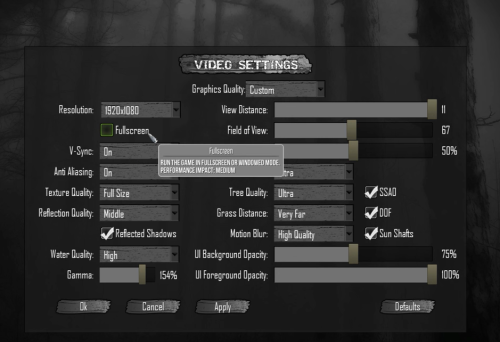
Start the game, go to the settings, and disable Full Screen. You are now in borderless window mode.
How to Enable Borderless Window on a PC
- Launch a command line window
- Go to the folder that contains tld.exe
- Type "tld.exe -popupwindow"
How to Enable Borderless Window on Mac
- Launch a Terminal window
- Go to the folder that contains tld.app
- Type "./tld.app/Contents/MacOS/tld -popupwindow"
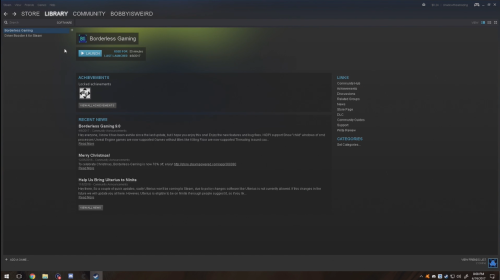
You can also launch the game in Borderless Window Mode by using the tld_borderless.bat files, which are stored in the same folder as the usual game exe is installed.