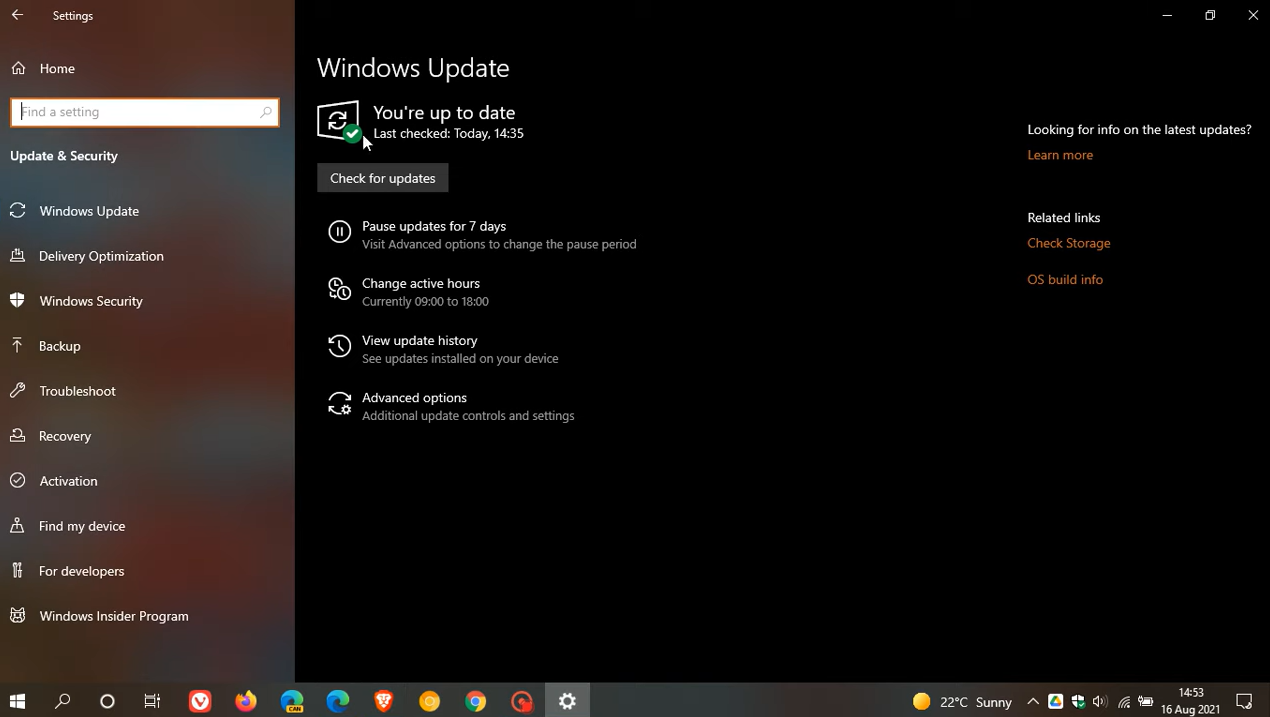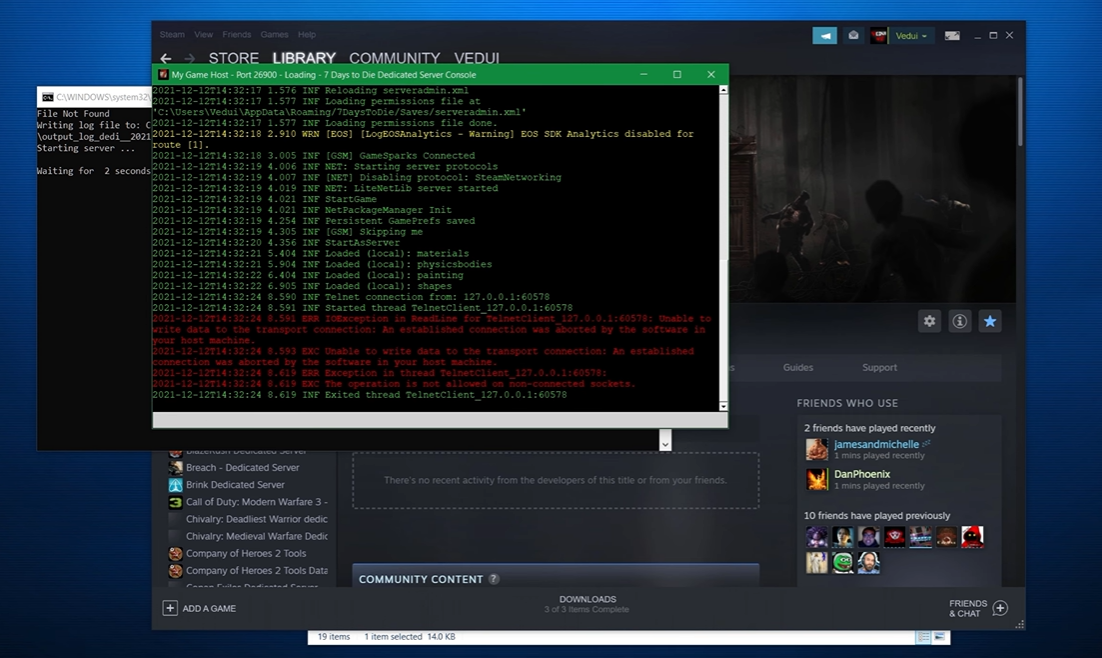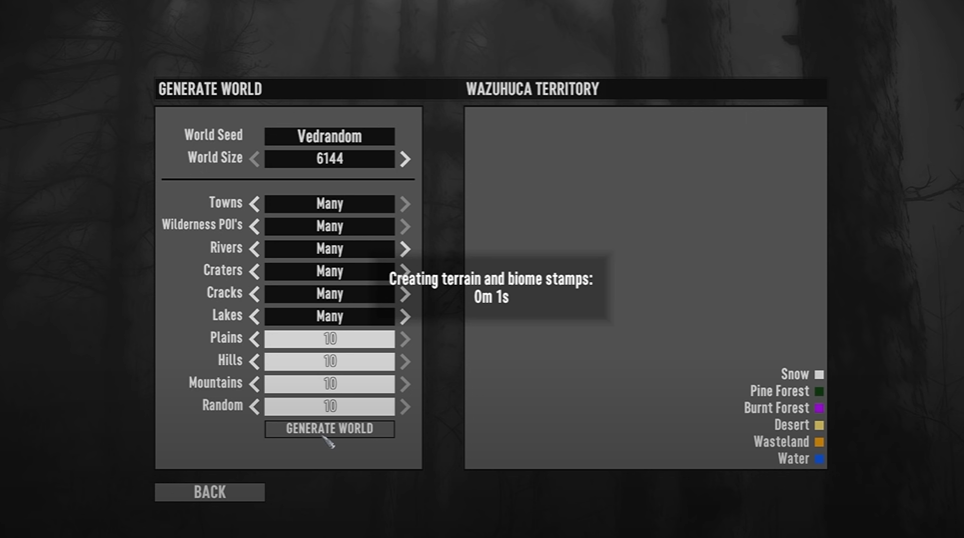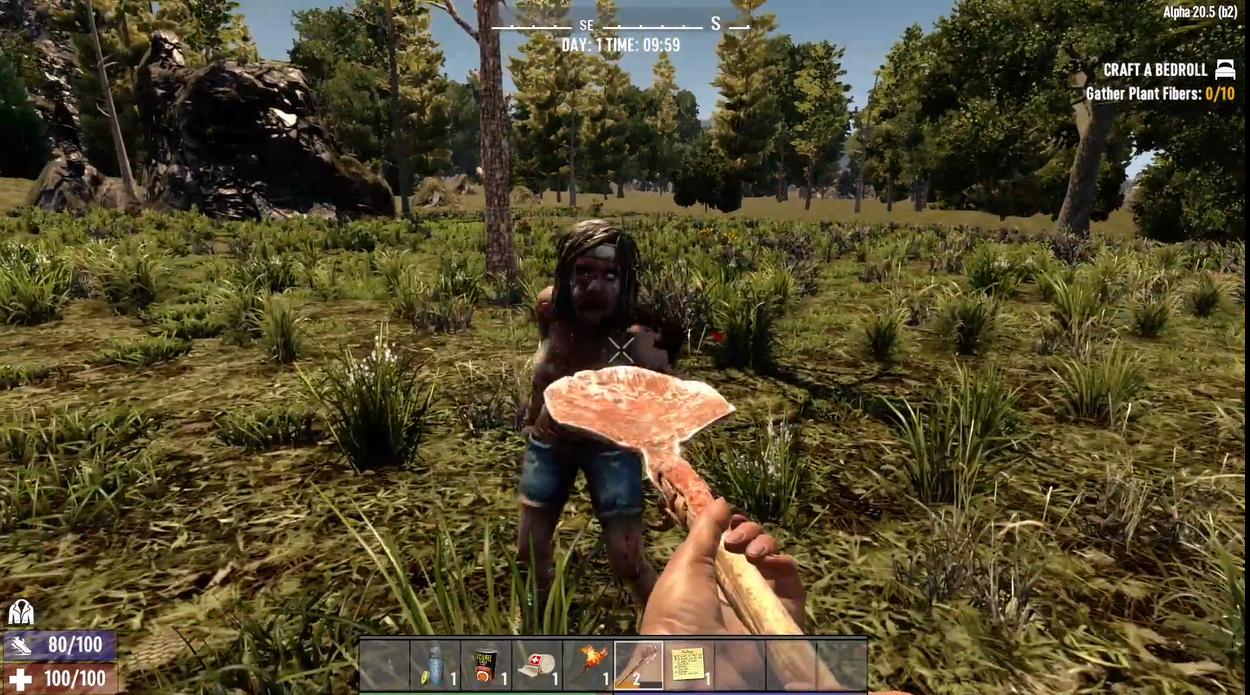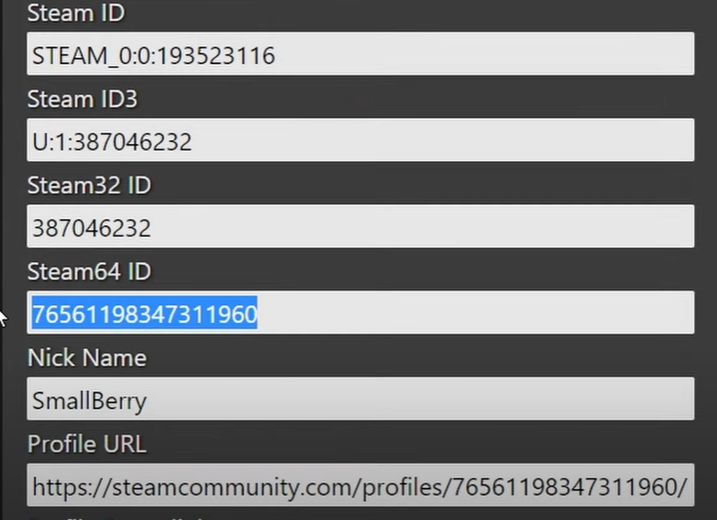If you’re a PC gamer, you’ve probably encountered an error message at some point that reads “error validating EasyAntiCheat code signing certificate.”
This can be frustrating, especially if you don’t know what it means. To help you troubleshoot this quickly, our 7D2D gamers will share their fixes in this post:
What is Error Validating EasyAntiCheat Code Signing Certificate?
This error means that Windows is unable to verify the code signing certificate of EasyAntiCheat, due to the Windows Certificate Store being outdated.
To resolve this, apply all available updates using Windows Update and restart Windows once for the changes to take effect. If the problem remains after following these instructions, make sure your antivirus software is up to date.
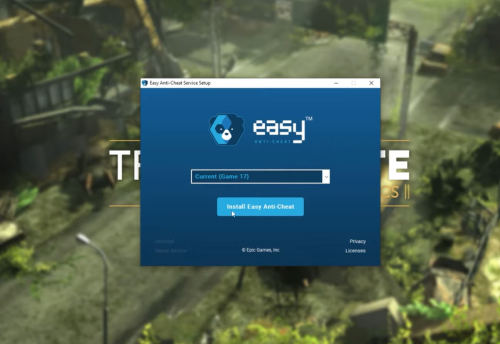
How to Download a Windows Update Manually?
The Microsoft Download Center contains all downloaders. You may finish the download by following these instructions.
For Windows 10
-
Select Start > Control Panel > System and Security > Windows Update.
-
Select either important updates are available or optional updates are available in the Windows Update window. The system will automatically determine whether any updates are required and display the updates that may be loaded on your computer. Please take note of the update number that you can download.
- Select the Download Center link, input the update number in the [Search] box, and then click or hit the Enter key on your keyboard.
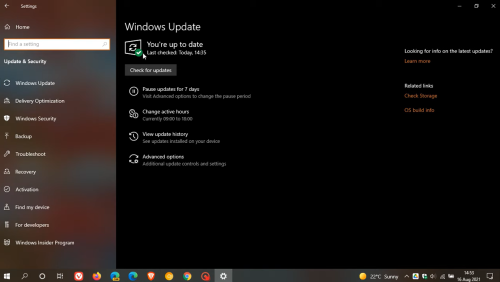
-
Microsoft Download Center will look for all items associated with the update number you provided. Select the Security Update for Windows 10 based on your operating system [1].
- Choose Download from the KB2286198 download page. When a File Download window displays, select Open to install the file automatically after downloading.
For Windows Vista
-
Select Start > Control Panel > Security > Security Center > Windows Update in Windows Security Center.
-
In the Windows Update window, click View Available Updates.
The system will automatically determine whether any updates are required and display the updates that may be loaded on your computer. Please take note of the update number that you can download.
- Choose the Download Center link, input the update number into the Search box, and then click the search button or hit the Enter key on your keyboard.
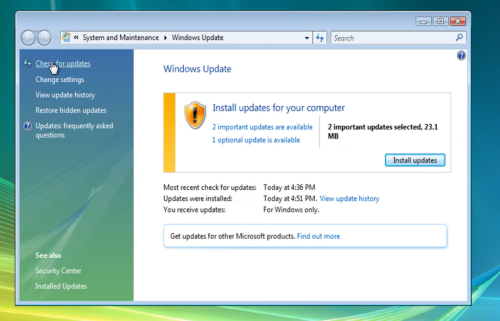
-
Microsoft Download Center will look for all items associated with the update number you provided. Select the Security Update for Windows Vista based on your operating system.
- Choose Download from the KB960714 download page. When a File Download window displays, select Open to install the file automatically after downloading.
For Windows XP
-
Select Start > Control Panel > Security Center > Check for the latest updates from Windows Update in Windows Security Center.
-
This will launch Internet Explorer, and open Microsoft Update – Windows Internet Explorer window. Under the Welcome to Microsoft Update section, click Custom. The system will automatically determine whether any updates are required and display the updates that may be loaded on your computer.
Please make a note of the update file number that you need. - Choose the Download Center link, input the update number into the Search box, and then click the search button or hit the Enter key on your keyboard.
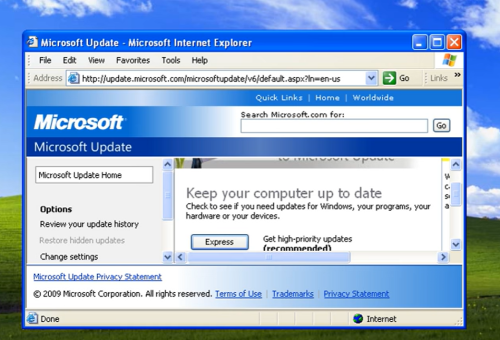
-
Microsoft Download Center will look for all items associated with the update number you provided. Select the Security Update for Windows XP based on your operating system.
- Choose Download from the KB960714 download page. After downloading, a window with the title File Download - Security Warning appears. Choose Run to install the file automatically.