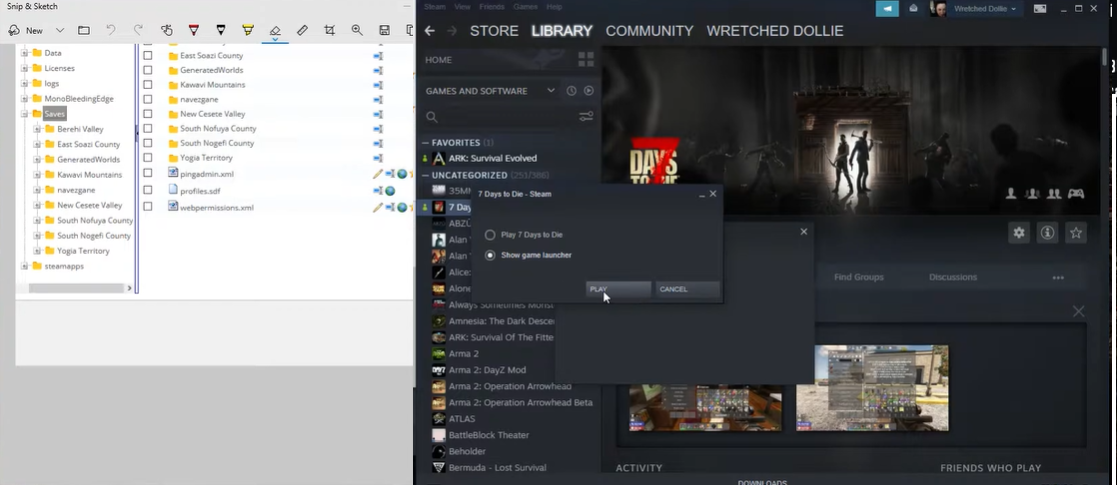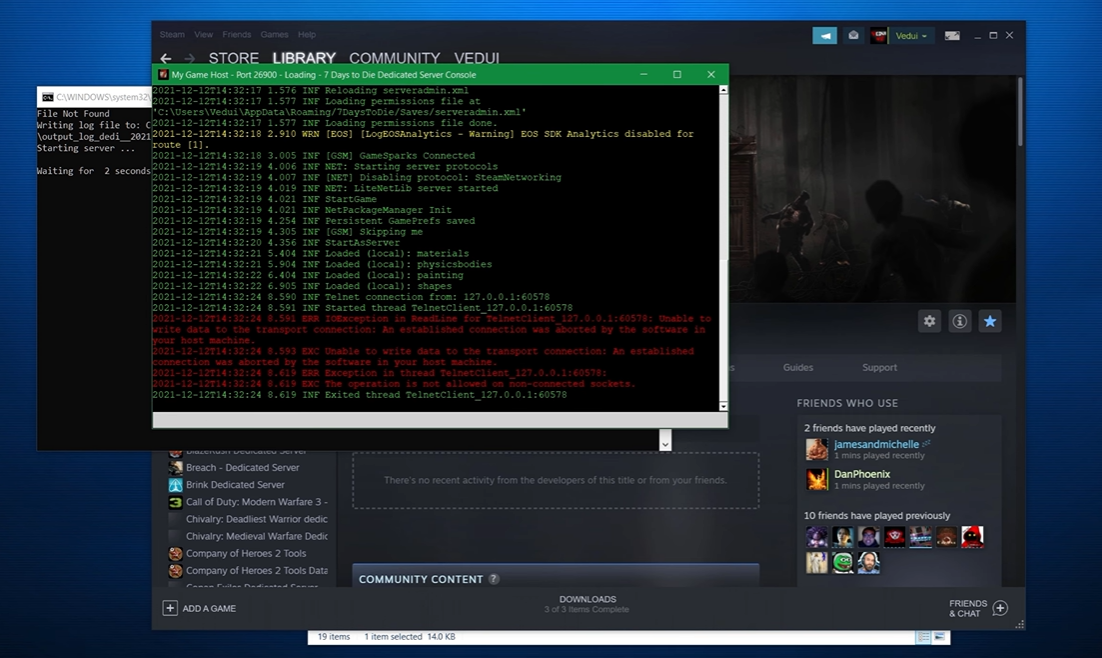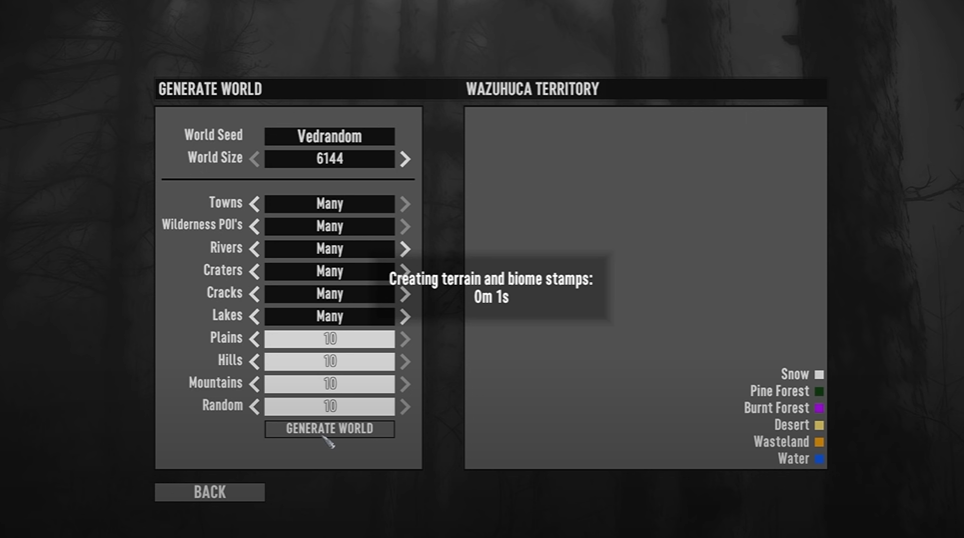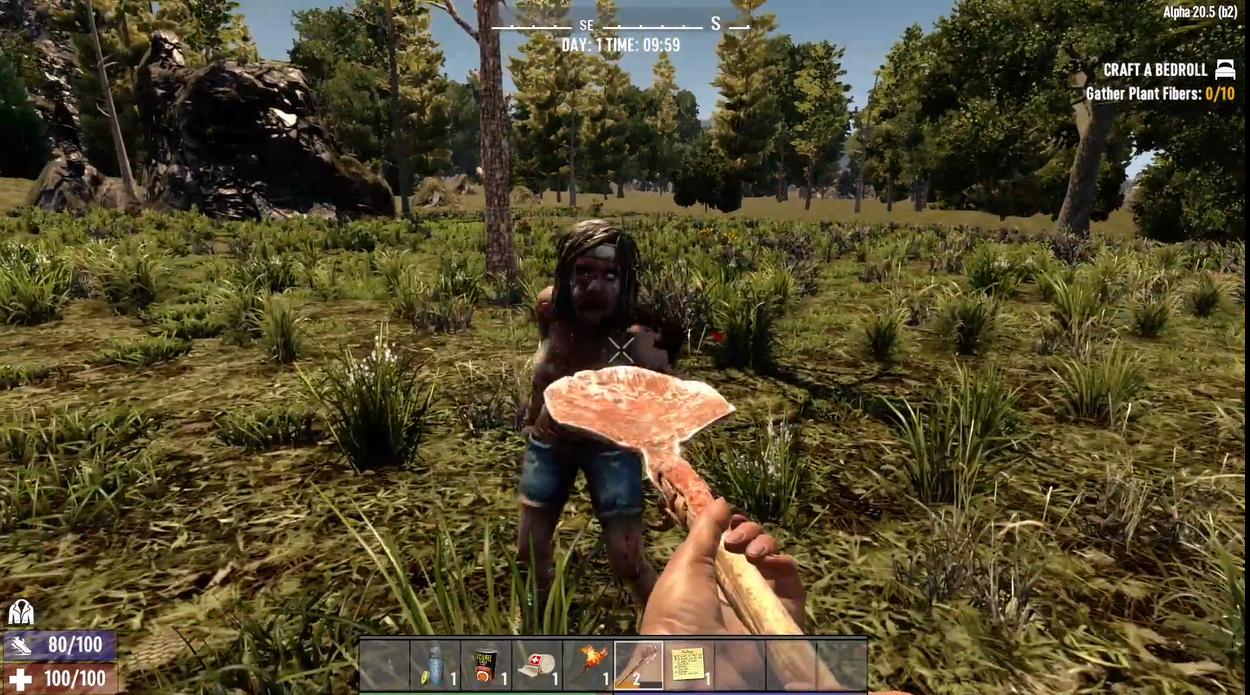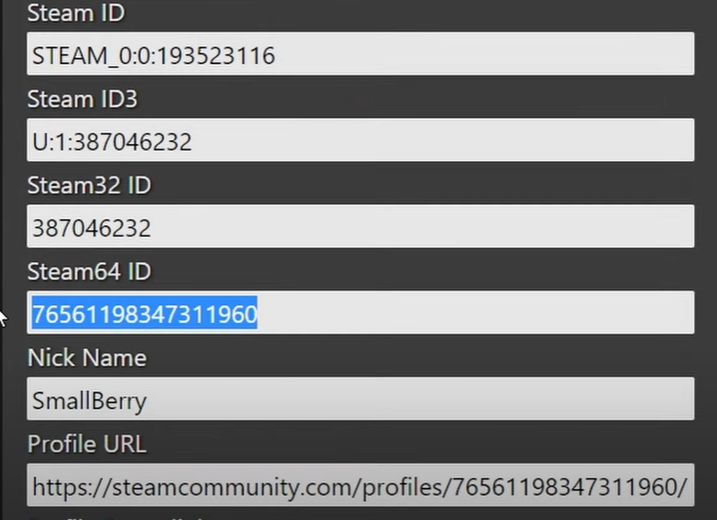7 Days to Die is an open-world survival horror video game developed by The Fun Pimps. It is a survival game that combines FPS, survival horror, tower defense, and role-playing elements.
Server administrators can customize their servers and allow players to join. However, there may come a time when a player needs to be removed from the server. This can be for a variety of reasons, such as: griefing, cheating, or just general misbehavior.
Regardless of the reason, it is important to know how to delete a player from a 7 Days to Die server. So in this guide, we will discuss the steps to delete a player from a 7 Days to Die server.
How to Delete a Player From a 7 Days to Die Server
Before anything, you must know the player’s SteamID64 – the code your server uses to identify players prior to deleting them from your 7 Days to Die server.
You can identify and delete the player’s data from your server once you have their SteamID64:
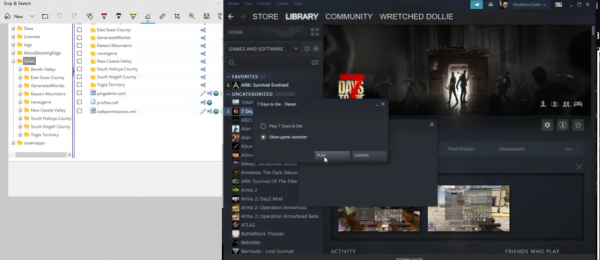
- First, stop your server by logging into its control panel. This prevents the server from creating new files or modifying those that already exist.
- Navigate to Files > FTP File Access [1] and enter your control panel password to log in.
- Open the Saves folder and select the folder containing your world's name. After that, open the Player folder.
- Choose and delete all files that begin with the player's SteamID64.
- Lastly, start your server again.
Conclusion
Deleting a player from a 7 Days to Die server can be done easily and quickly.
If you want to maintain a safe and enjoyable environment for all players, learning how to delete a player is paramount. By following the steps outlined above, you can do the process with no hassle.