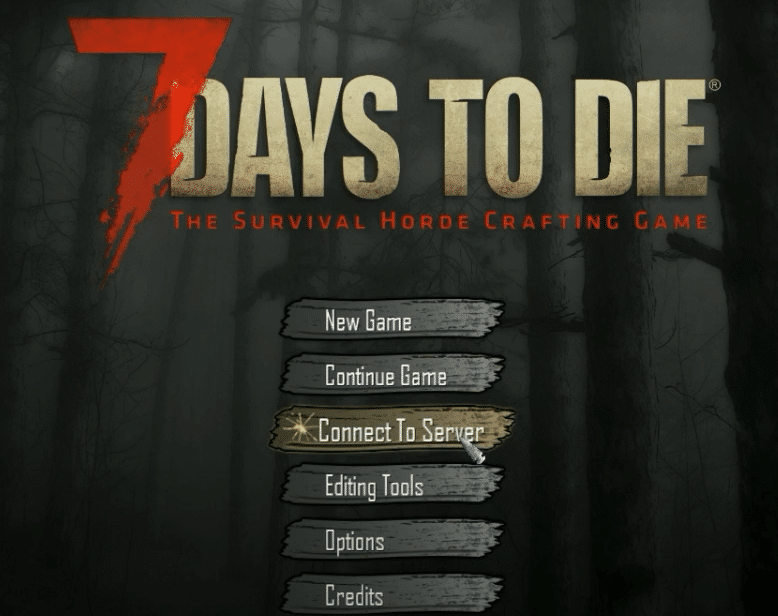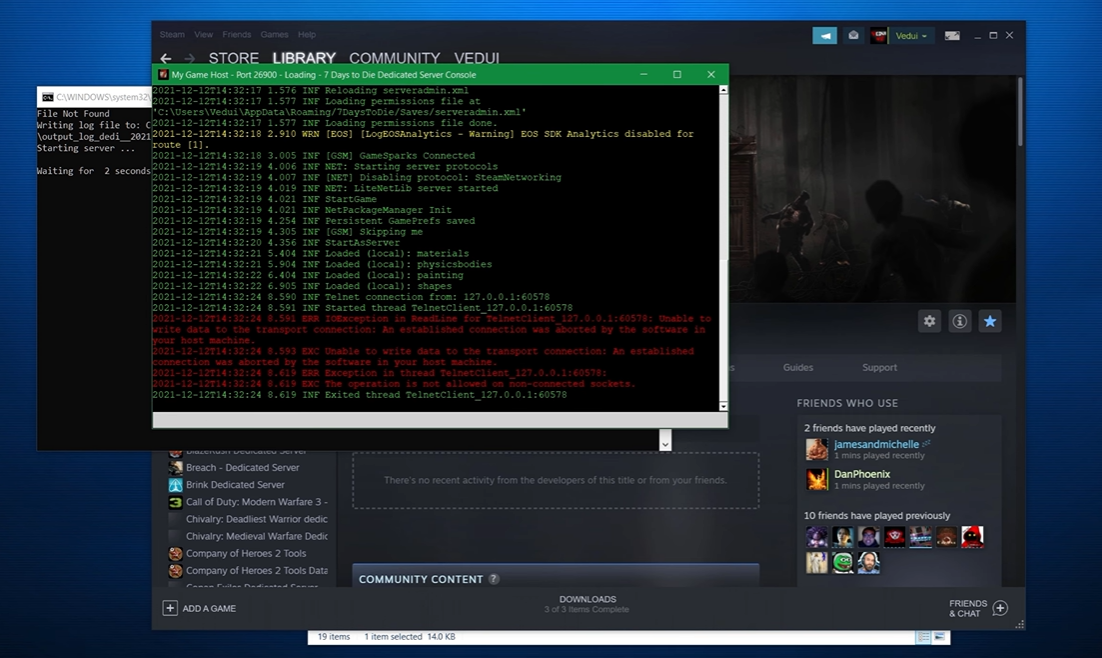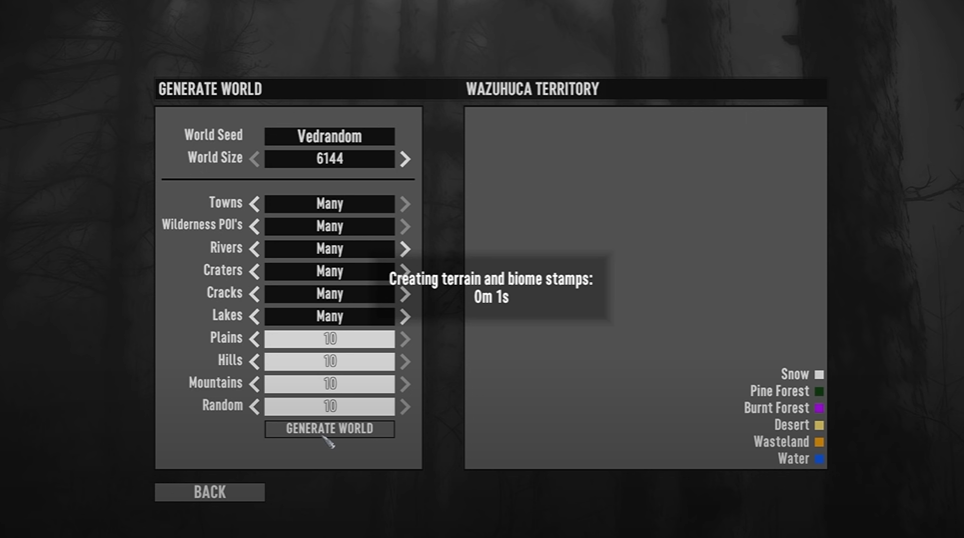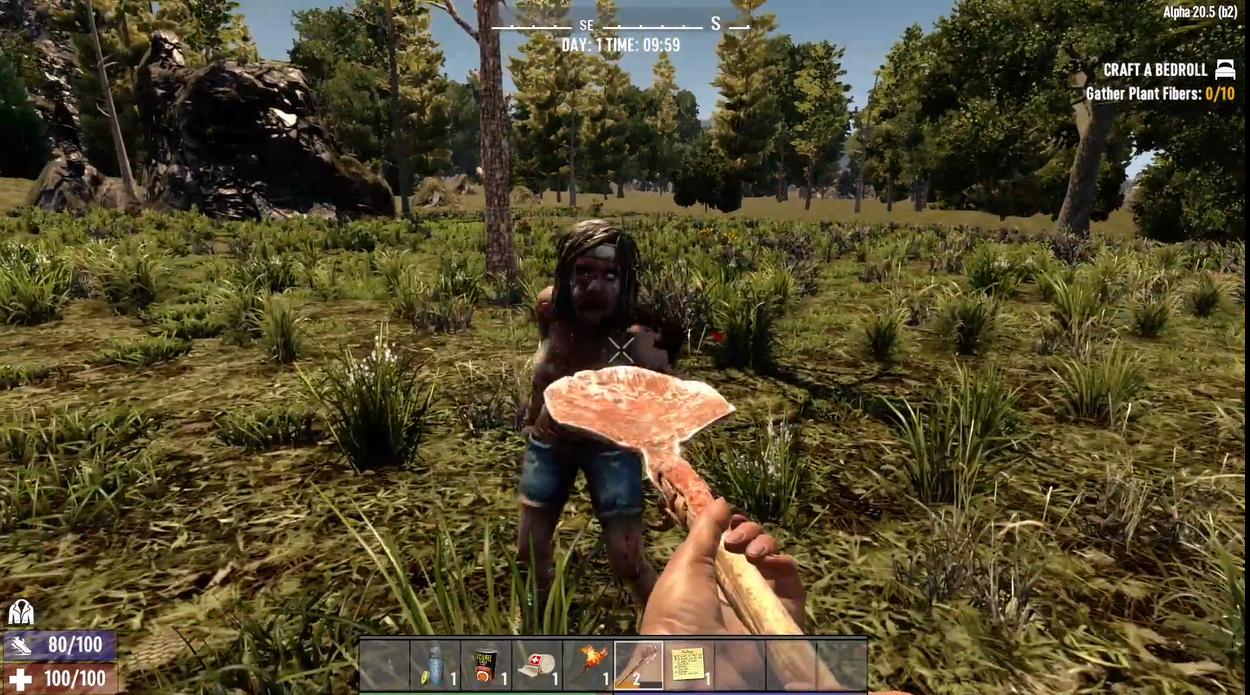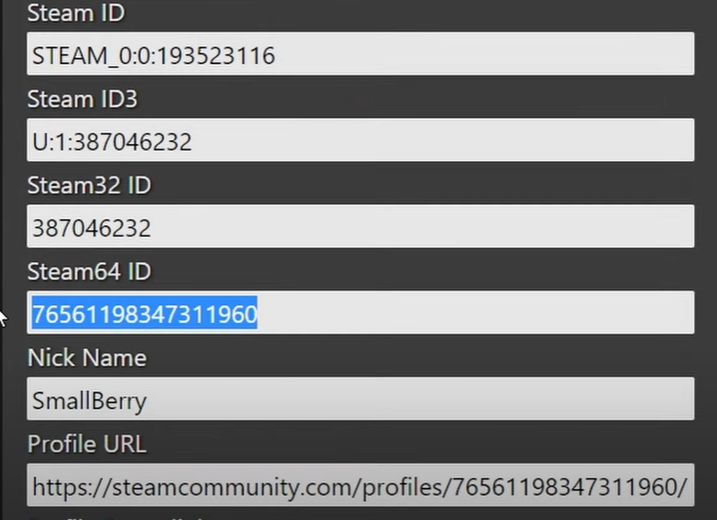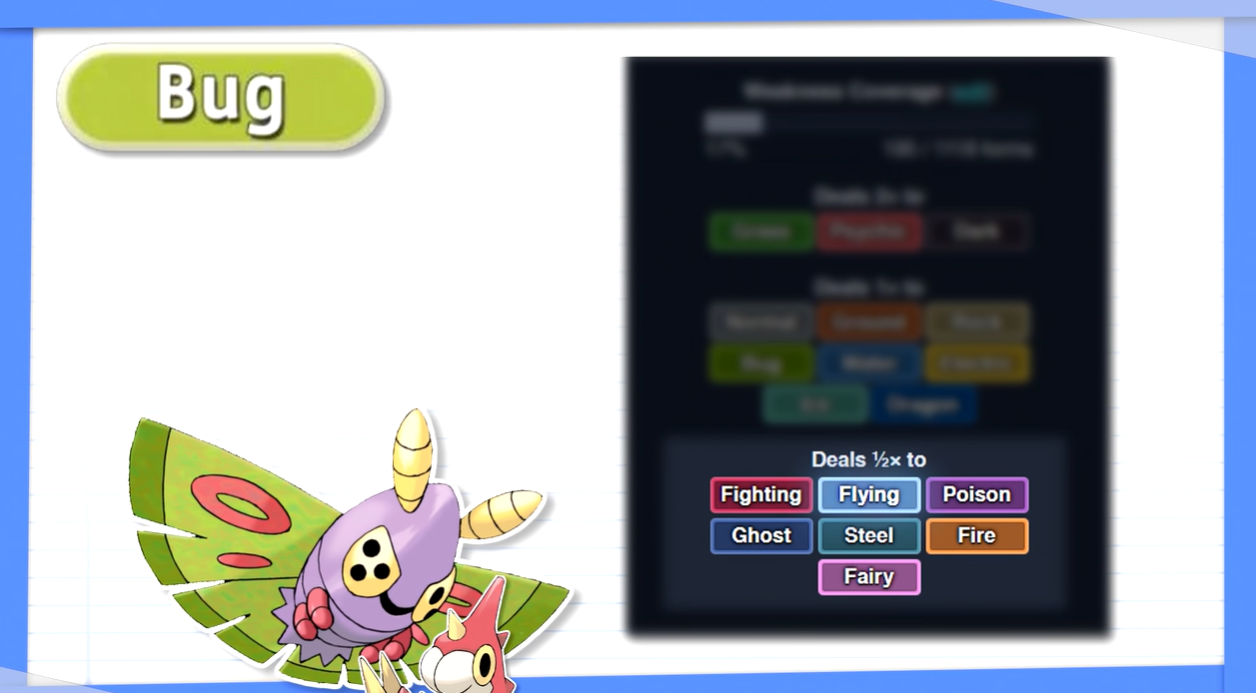Being unable to join a friend’s server on 7 Days to Die can be so frustrating that it can ruin the euphoria of the game. To salvage the situation, you may have tried all the hacks and tricks you know but to no avail.
Not to worry, in this guide, our pro gamers will provide you with six guaranteed fixes to help you resolve this problem.
What to Do First
Restart the Game or Steam
Restarting your game is a simple way of restoring the system to its original state. Exit the game and restart it. Also, you can relaunch Steam by selecting Steam at the far left corner of your Steam session and clicking on Exit.
Restart Your PC
If the above does not work, you may need to restart your PC. Restarting your PC soft resets it and helps you fix hardware drivers or malfunction should they be the one impeding connecting to your friend’s server on the 7 Days to Die game.

Check Your Internet Speed
If your internet speed is not high enough, you might find it hard to connect to your friend’s server. The reason is that the game might have a hard time loading all the resources for full functionality, thus impacting your gaming.
As pro gamers, we recommend a network speed of 300Mbps or more. Anything below might affect your gaming experience.
6 Tried and Tested Fixes
If the above essential hacks do not work, you can lay your hands on these tried and tested fixes. They are a working wonder!
Fix #1: Change Firewall Settings
Most games will run fine with a firewall activated, while others won’t. Sometimes, your 7D2D game might not work well when you activate the firewall, thus affecting your ability to connect to your friend’s server.
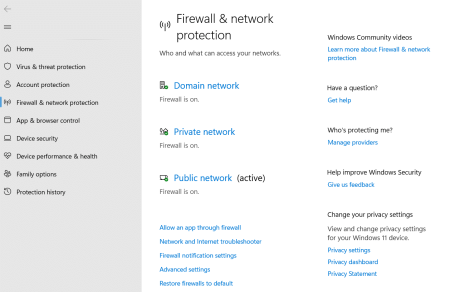
You will need to turn off your firewall settings or add your 7 Days to Die game to the firewall exclusion list to fix this issue.
Fix #2: Tweak Anti-Virus Settings
Just like firewalls, anti-virus can also impact the process flow of your 7 Days to Die game, thus limiting it from full functionality. Tweak the settings by enabling the gaming mode feature or adding your 7DTD to the anti-virus exclusion list.
Fix #3: Deactivate EAC
If you can’t find a friend’s server on 7 Days to Die, the problem might be your Easy Anti-Cheat. It would be best if you deactivate it.
To deactivate:
- Stop your server
- Scroll through to the 7daystodie.properties.
- Change your EAC enabled property to False.
- Restart your server.
Fix #4: Disable Mods
If you have the wrong mod installed on your game set up, you might have a hard time finding your friend’s server. You may need to disable it.
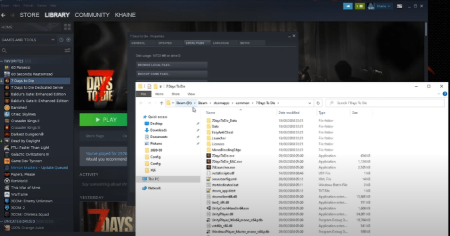
Verifying the integrity of the cache in most cases will help you disable it, but you can also delete the folder with the game and reinstall it.
Fix #5: Join Via Steam Invite
If any of these fixes do not work for you, then this one might work. Using the Steam Invite, you can connect and play your 7 Days to Die game with your friends and families.
The Steam invite allows you to communicate with up to 4 players using a URL link. You do not need an account to join your game if you use Windows, Mac, Linux, iOS, or Android.
Fix #6: Double-Check Differences in Versions of Server/Console + Update
If you cannot access your friend’s server, another option is to double-check the differences inversions of your server or console. You or your friend might run the older version of the game.
To solve this problem, you will need to update your server.
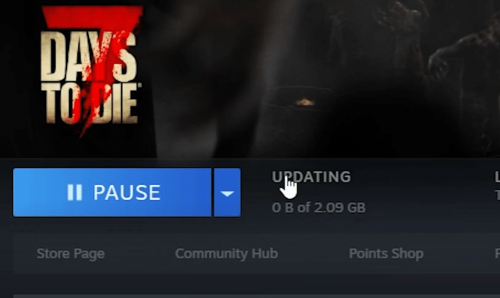
To update your game version:
- Right-click on the game
- Select Properties
- Scroll through to the Beta section, then opt into it.
- Opting into it will enable you to change your game version.
Conclusion
Nothing should get in your playtime with your friends and families. If you can’t find or connect to your friend’s server on 7 Days to Die, you can trust these guaranteed fixes from our seasoned players. It will help you solve the problem with ease and have an idea how to solve similar issues in the future.